Tip: Start typing in the input box for immediate search results.
-
Getting Started
-
Client area
-
- Search for a domain
- Domain Contact Information - Client Area
- Change Domain Nameservers - Client Area
- Domain Renewal - Client Area
- Domain Redirect - Client Area
- Domain Aliases - Client Area
- Manage Subdomains - Client Area
- Create an Addon domain - Client Area
- Domain Auto Renewal - Client Area
- Transfer a Domain to Extilum as Unregistered User
- Transfer a Domain to Extilum as Registered User — Client Area
- Manage a Domain - Client Area
- Domain Registrar Lock - Client Area
- Get Domain EPP Code - Client Area
- Transfer a Domain from Extilum
- DNS Management - Client Area
- Show all articles ( 1 ) Collapse Articles
-
-
- Manage Privileges for MySQL Database – Client Area
- Manage MySQL Database User - Client Area
- Manage MySQL Databases - Client Area
- Manage FTP Accounts - Client Area
- Create FTP Accounts - Client Area
- Domain Redirect - Client Area
- Domain Aliases - Client Area
- Manage DNS Records with Zone editor - Client Area
- Disk Usage - Client Area
- Manage Backups - Client Area
- File Manager - Client Area
- Use IP Blocker - Client Area
- Change PHP Version - Client Area
- Manage Subdomains - Client Area
- Unban IP Address - Client Area
- Create an Addon domain - Client Area
- Show all articles ( 1 ) Collapse Articles
-
cPanel
-
- Login to cPanel
- Login to cPanel from Extilum Client Area
- The Jupiter Theme Interface - cPanel
- Switch to Paper Lantern - cPanel
- Search - cPanel
- View Server Information for cPanel
- View Statistics - cPanel
- Change Style - cPanel
- Change Language -cPanel
- Change Password - cPanel
- Update Contact Information and Preferences - cPanel
- Add User - User Manager - cPanel
- Edit User in User Manager - cPanel
- Change Password - User Manager - cPanel
- Delete User in User Manager – cPanel
- Log out of cPanel
- Show all articles ( 1 ) Collapse Articles
-
-
-
- Accessing File Manager - cPanel
- File Manager Settings - cPanel
- Create a New File or Folder in File Manager - cPanel
- Rename a file or folder in File Manager - cPanel
- Change Permissions File Manager - cPanel
- Password Protect Directory File Manager - cPanel
- Enable Leech Protection File Manager - cPanel
- Manage indices File Manager - cPanel
- Upload and download files using File Manager - cPanel
- Compress Files using File Manager - cPanel
- Extract Files using File Manager – cPanel
- Delete and Restore in File Manager - cPanel
- Search in File Manager - cPanel
- Copy Files in File Manager - cPanel
- Move Files in File Manager - cPanel
- Edit a File Using File Manager - cPanel
- HTML Editor in File Manager - cPanel
- Show all articles ( 2 ) Collapse Articles
-
- Articles coming soon
-
-
-
-
- MySQL Databases Interface - cPanel
- Add New User to MySQL Databases - cPanel
- Change a MySQL Database User's Password - cPanel
- Rename a MySQL Database User - cPanel
- Create a MySQL Database - cPanel
- Add User to MySQL Database - cPanel
- Check and Repair MySQL Database - cPanel
- Revoke User Privileges from MySQL Database - cPanel
- Delete MySQL Database - cPanel
- Delete MySQL Database User - cPanel
- Manage MySQL Databases - cPanel
-
-
- Install WordPress using Softaculous - cPanel
- Automatically Update WordPress with Softaculous - cPanel
- Backup WordPress using Softaculous - cPanel
- Manage Backup Location Softaculous - cPanel
- Manage WordPress Automated Backups Softaculous - cPanel
- Restore WordPress Backup using Softaculous - cPanel
- Clone WordPress using Softaculous - cPanel
- Stage WordPress Website with Softaculous - cPanel
- Push WordPress From Staging to Live with Softaculous - cPanel
- Remove WordPress using Softaculous - cPanel
-
-
WordPress
-
- Install WordPress using Softaculous - cPanel
- Automatically Update WordPress with Softaculous - cPanel
- Backup WordPress using Softaculous - cPanel
- Manage Backup Location Softaculous - cPanel
- Manage WordPress Automated Backups Softaculous - cPanel
- Restore WordPress Backup using Softaculous - cPanel
- Clone WordPress using Softaculous - cPanel
- Stage WordPress Website with Softaculous - cPanel
- Push WordPress From Staging to Live with Softaculous - cPanel
- Remove WordPress using Softaculous - cPanel
-
- Install WordPress Using the WordPress Toolkit - cPanel
- WordPress Toolkit Updates and Security Status Check - Cpanel
- Manage Updates using WordPress Toolkit - cPanel
- Check WordPress Integrity with the WordPress Toolkit - cPanel
- Manage maintenance mode in the WordPress Toolkit - cPanel
- Stage WordPress with the WordPress Toolkit - cPanel
- Manage Plugins using the WordPress Toolkit - cPanel
- Manage Themes using the WordPress Toolkit - cPanel
- Manage WordPress multiple sites with WordPress Toolkit
- WordPress plugins for multiple sites - WordPress Toolkit
- WordPress Themes for multiple sites – WordPress Toolkit
- Delete or Detach WordPress site – WordPress Toolkit
- Add Existing WordPress Installations to WordPress Toolkit
- WordPress Toolkit Tools - cPanel
- Back up and Restore WordPress - WordPress Toolkit
-
-
Webmail
WordPress plugins for multiple sites – WordPress Toolkit
0 out of 5 stars
| 5 Stars | 0% | |
| 4 Stars | 0% | |
| 3 Stars | 0% | |
| 2 Stars | 0% | |
| 1 Stars | 0% |
Learn How to Manage WordPress plugins for multiple sites with WordPress Toolkit. You can make bulk updates, installation, activation and more. Simple and easy management of multi-WordPress sites. Only available in WordPress Toolkit Deluxe.
Table of contents
- Video – WordPress plugins for multiple sites
- Tutorial – Install WordPress plugin – multiple sites
- Tutorial – Upload WordPress plugin – multiple sites
- Tutorial – Activate WordPress plugin – multiple sites
- Tutorial – Deactivate WordPress plugin – multiple sites
- Tutorial – Uninstall WordPress plugin – multiple sites
- Tutorial – Update WordPress plugin – multiple sites
- Related Articles
Video – WordPress plugins for multiple sites
Tutorial – Install WordPress plugin – multiple sites
- Login to cPanel
Tutorial: login from the Client Area or the direct link.
Find the Domains section and click the WordPress Toolkit link.
or
In the search bar at the Top, type WordPress Toolkit and click on the result.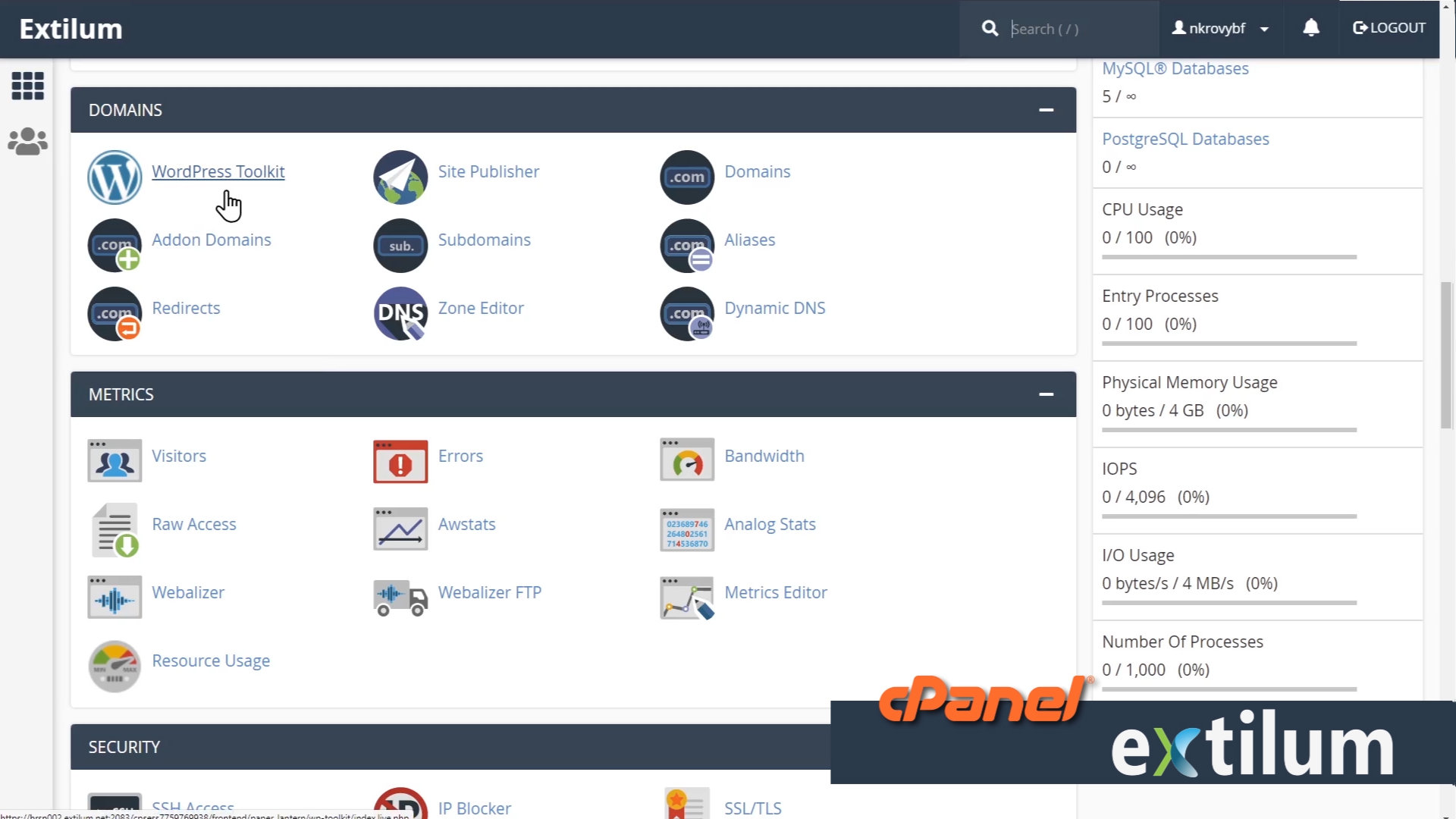
- WordPress Toolkit
Click the Plugins tab.
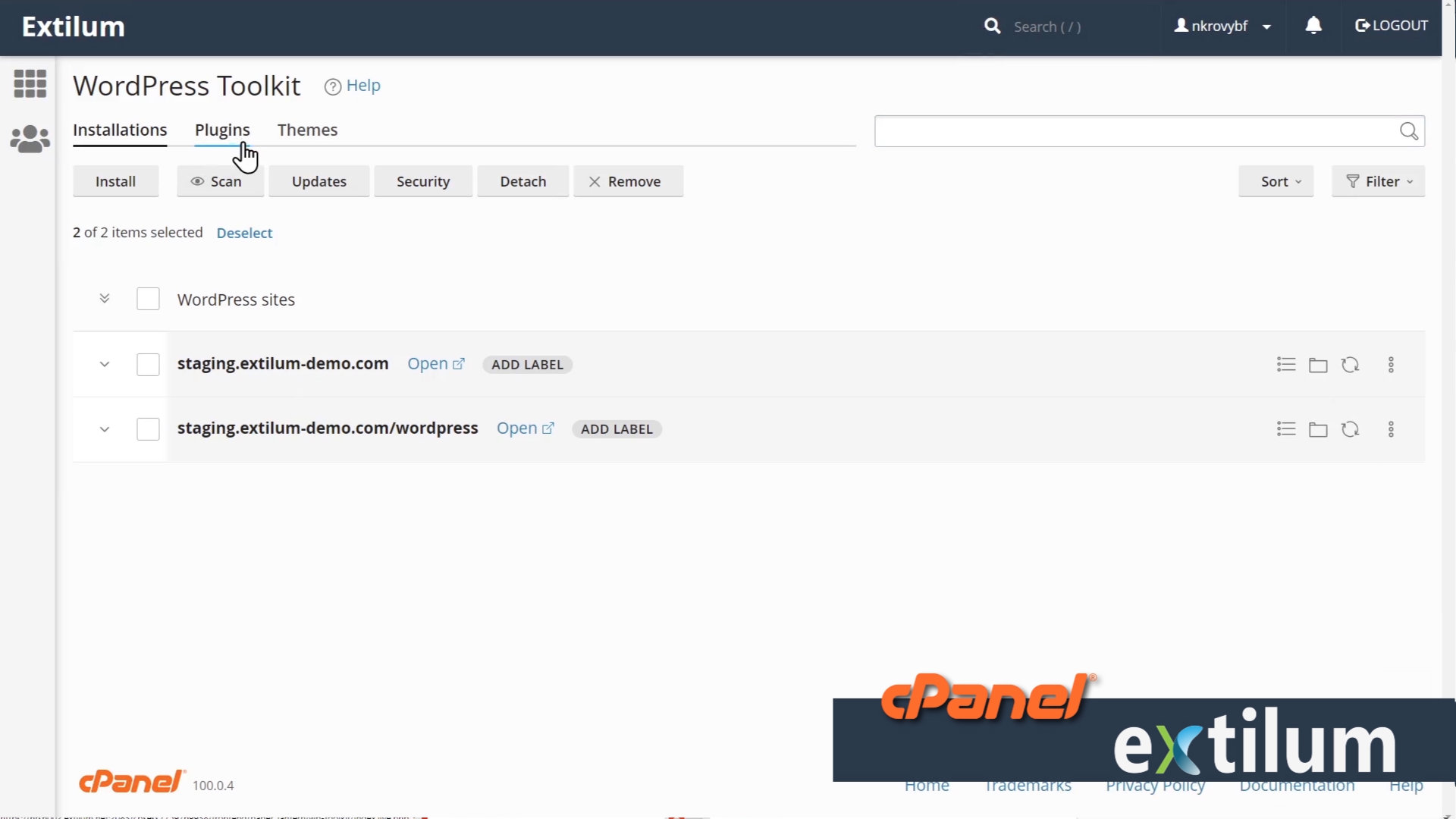
- Plugins Tab
Here you can find all the installed plugins in your WordPress websites.
Install new plugin.
Click the Install button.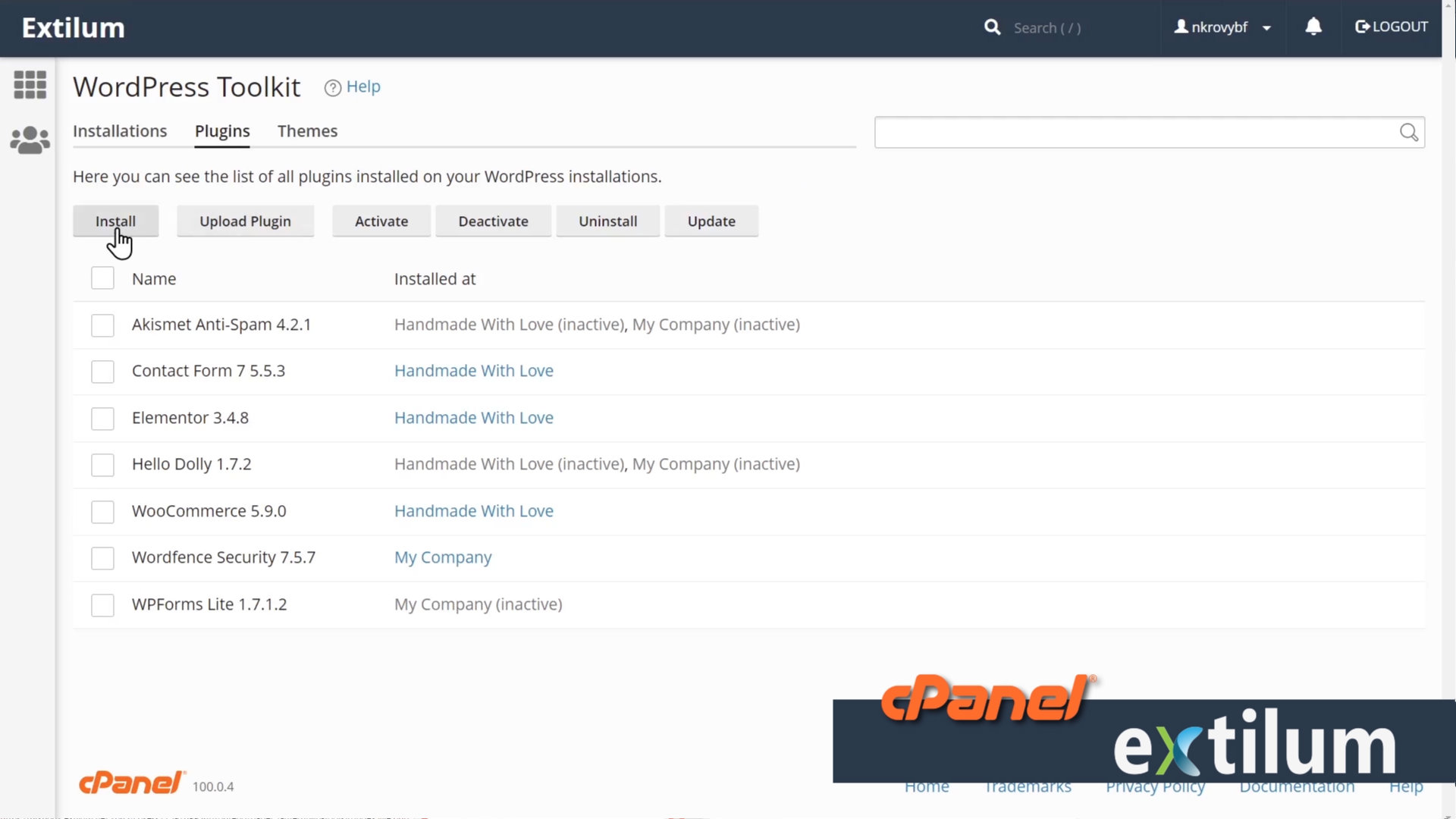
- Install Plugins
Search Box
– type the name of the plugin you want to install.
Click Enter.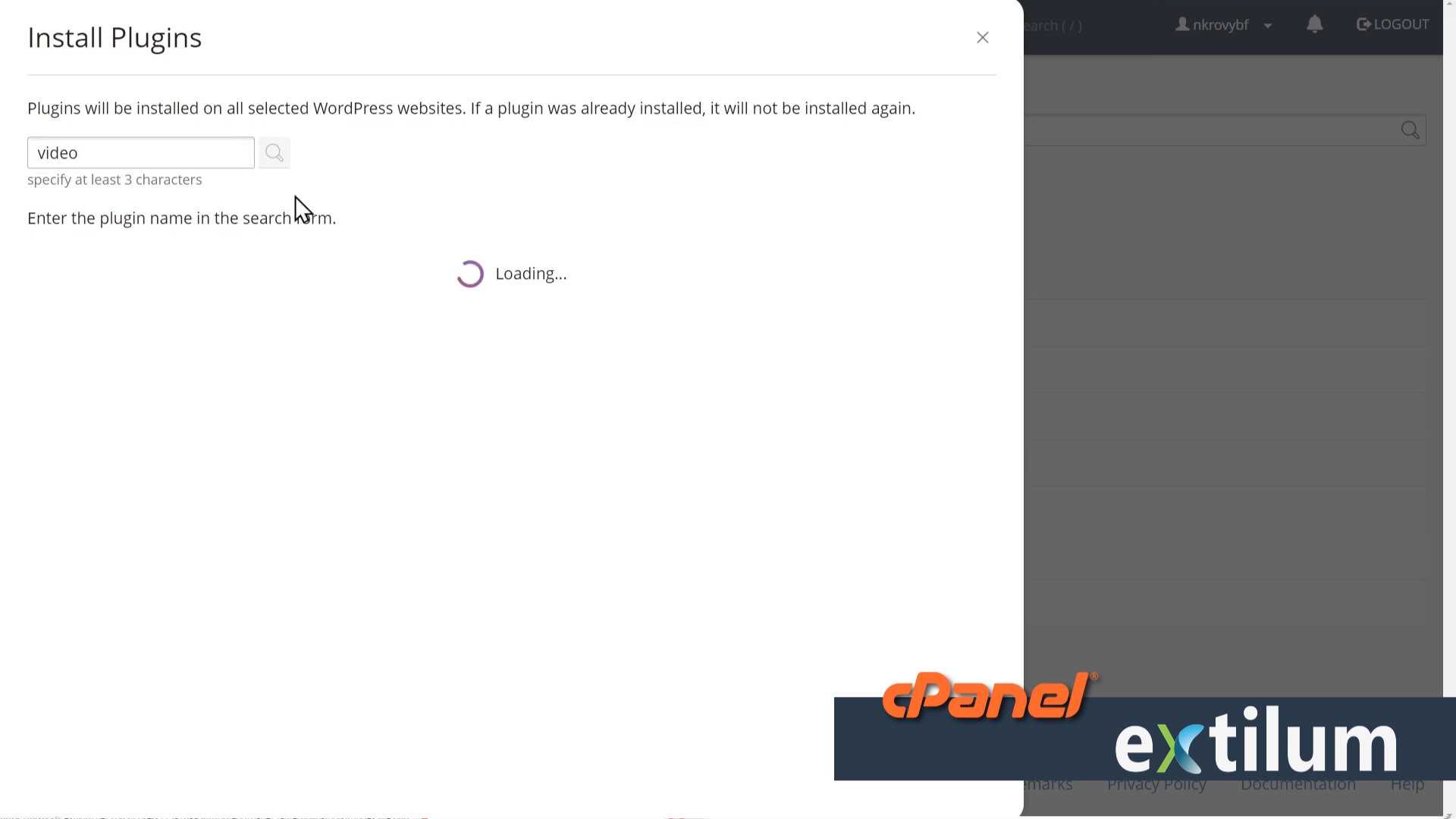
- Install Plugins
From the list, select the plugin you want to install.
Click the Select websites button.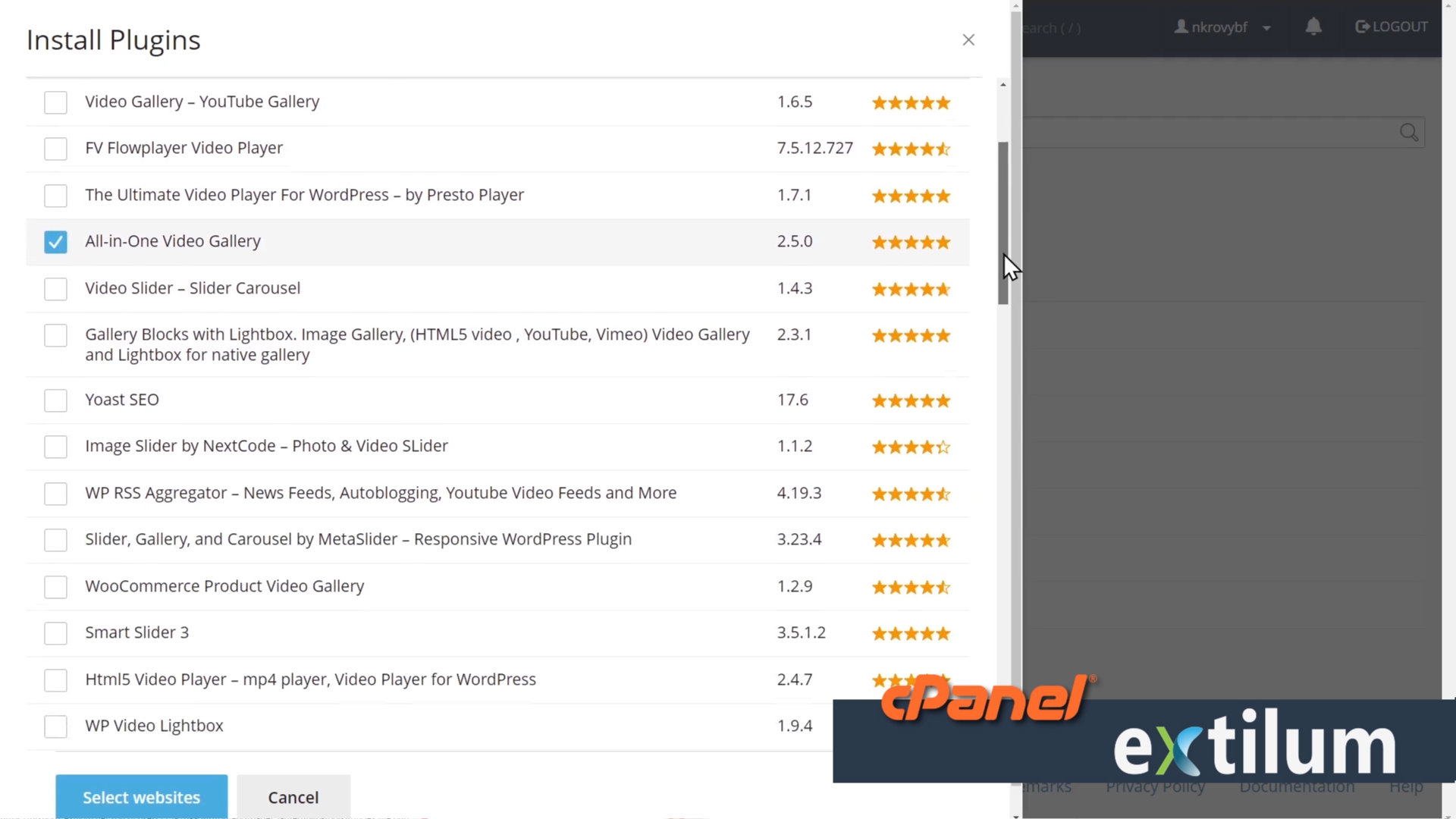
- Select websites
Select the site or sites where you want to install the plugin.
Activate after installation
– check the box to activate the plugin automatically.
Click the Install button.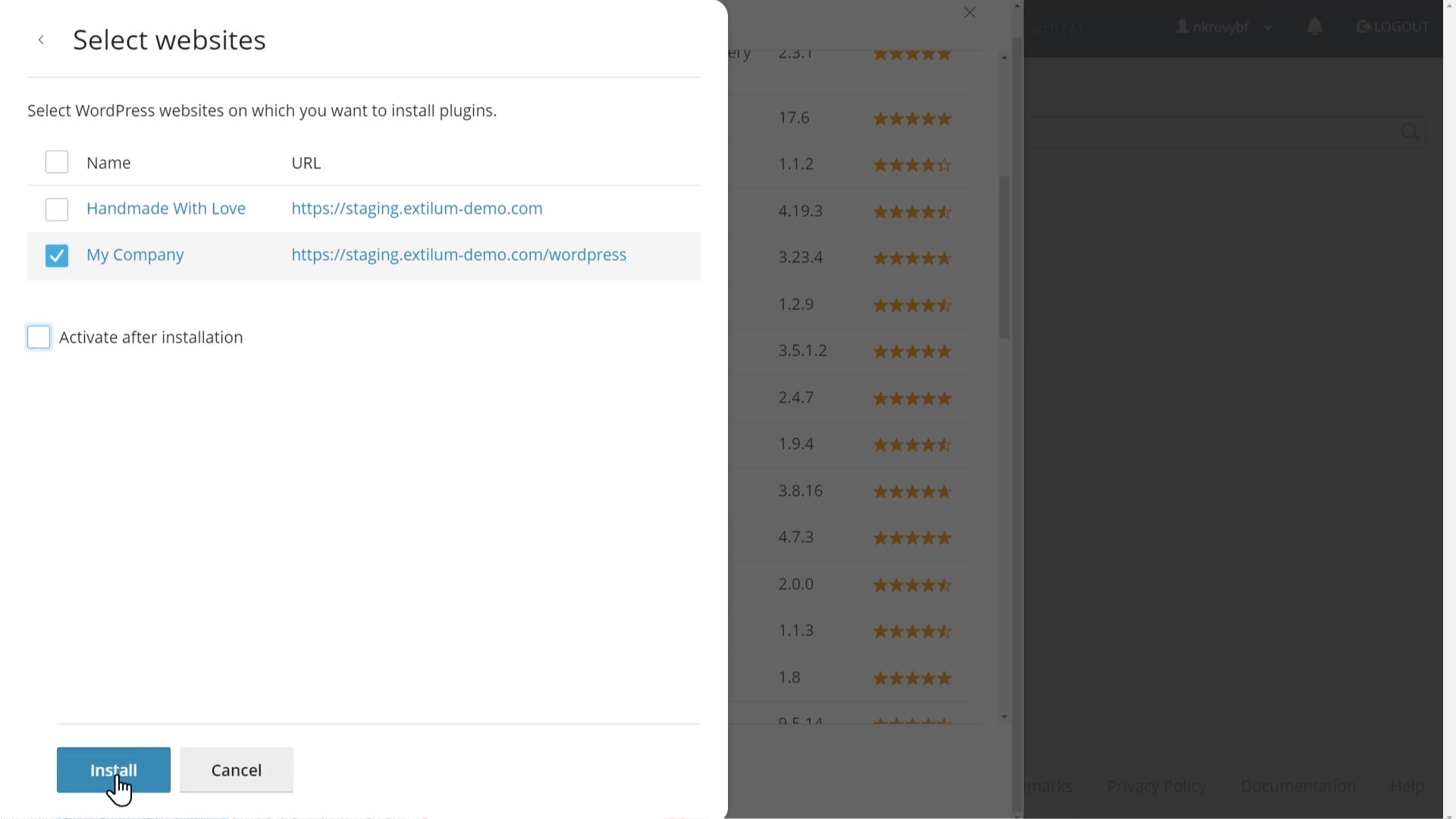
Tutorial – Upload WordPress plugin – multiple sites
- Manually upload a plugin installation file.
Click the Upload Plugin button.
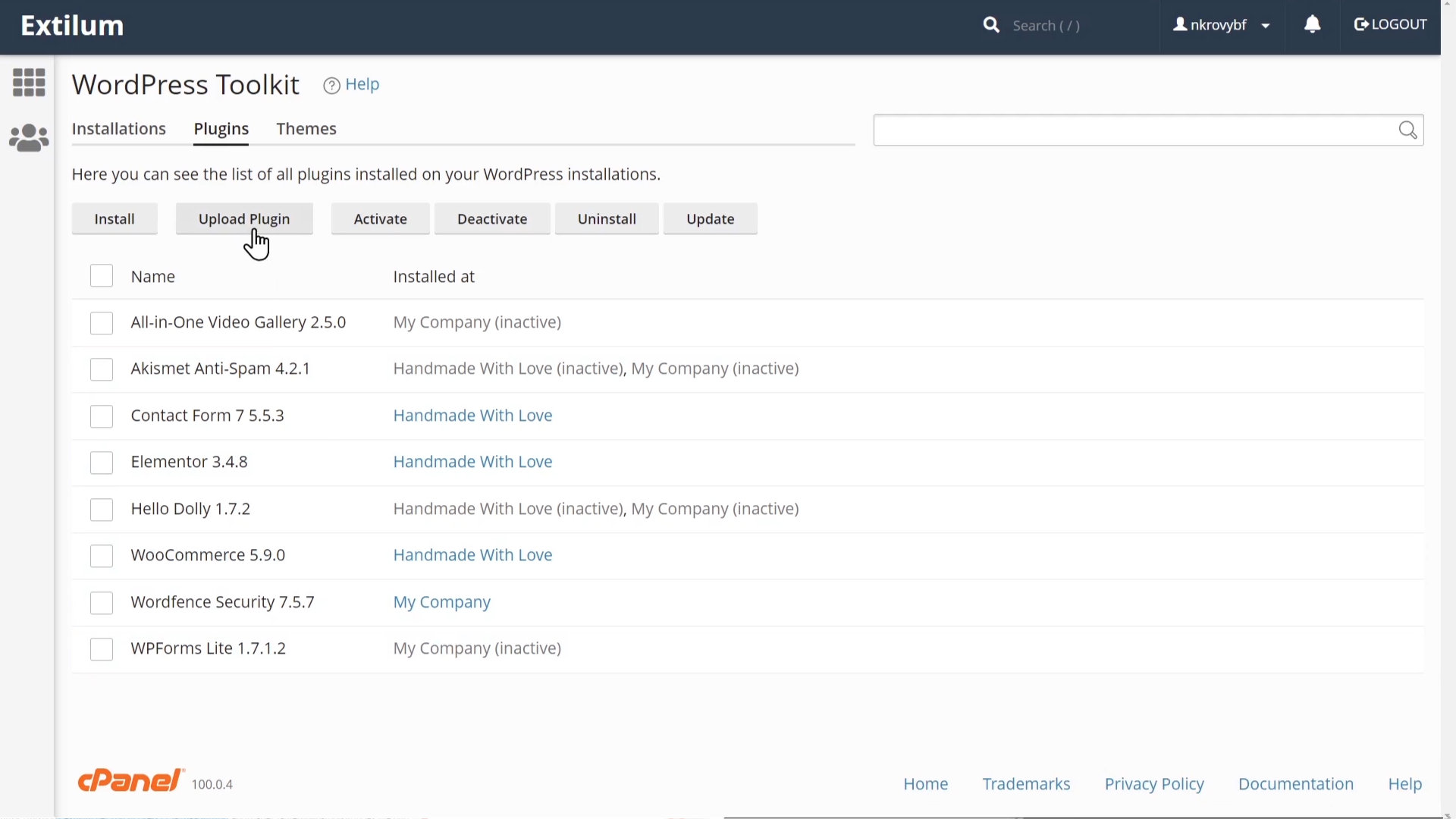
2. Upload Plugin
Click the Browse button.
– select the installation .zip file on your device.
Select the site or sites where you want to install the plugin.
Activate after installation
– check the box to activate the plugin automatically.
Click the OK button.
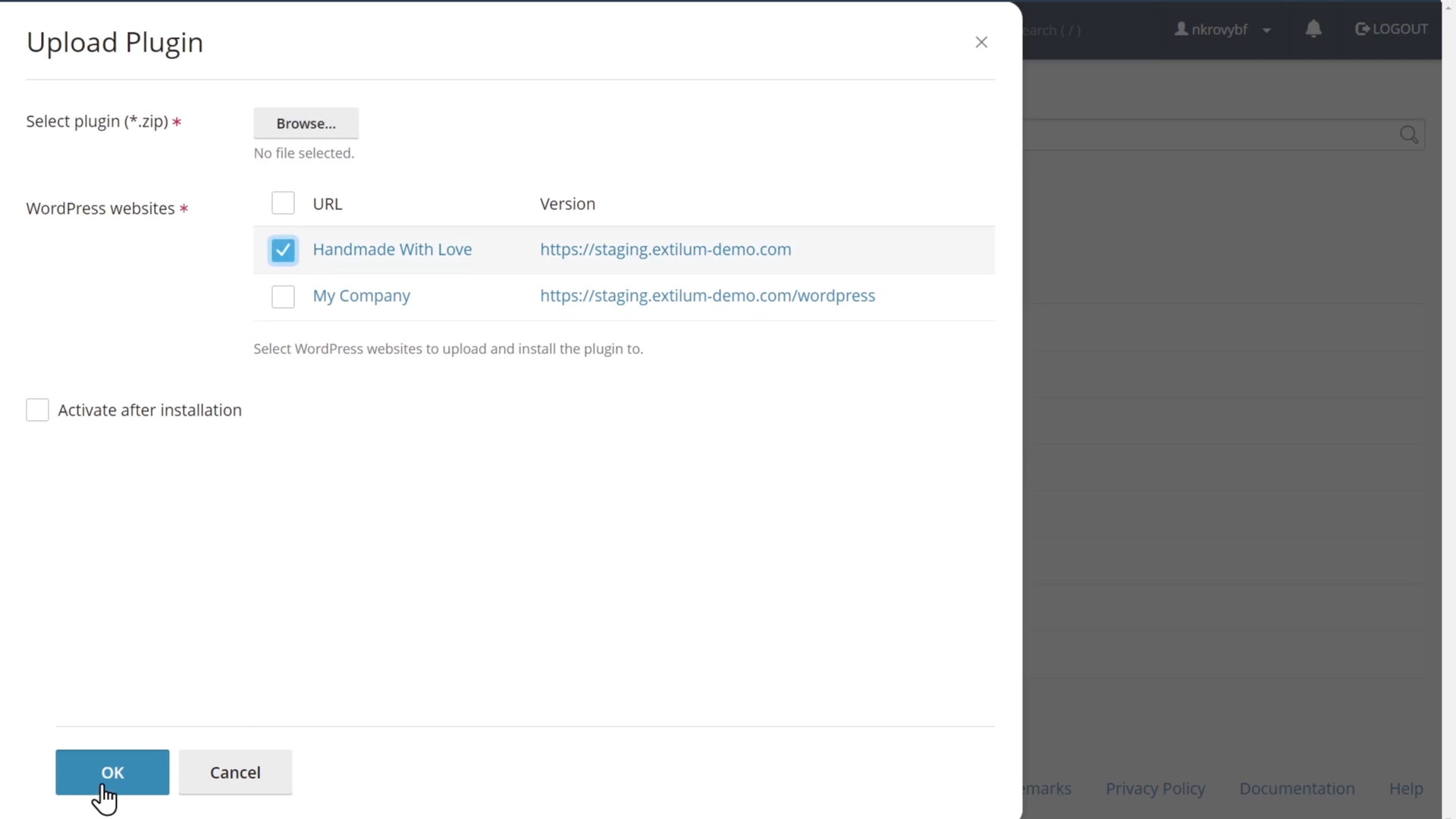
Tutorial – Activate WordPress plugin – multiple sites
Activate a plugin
- select the plugin or plugins you want to activate.
Click the Activate button.
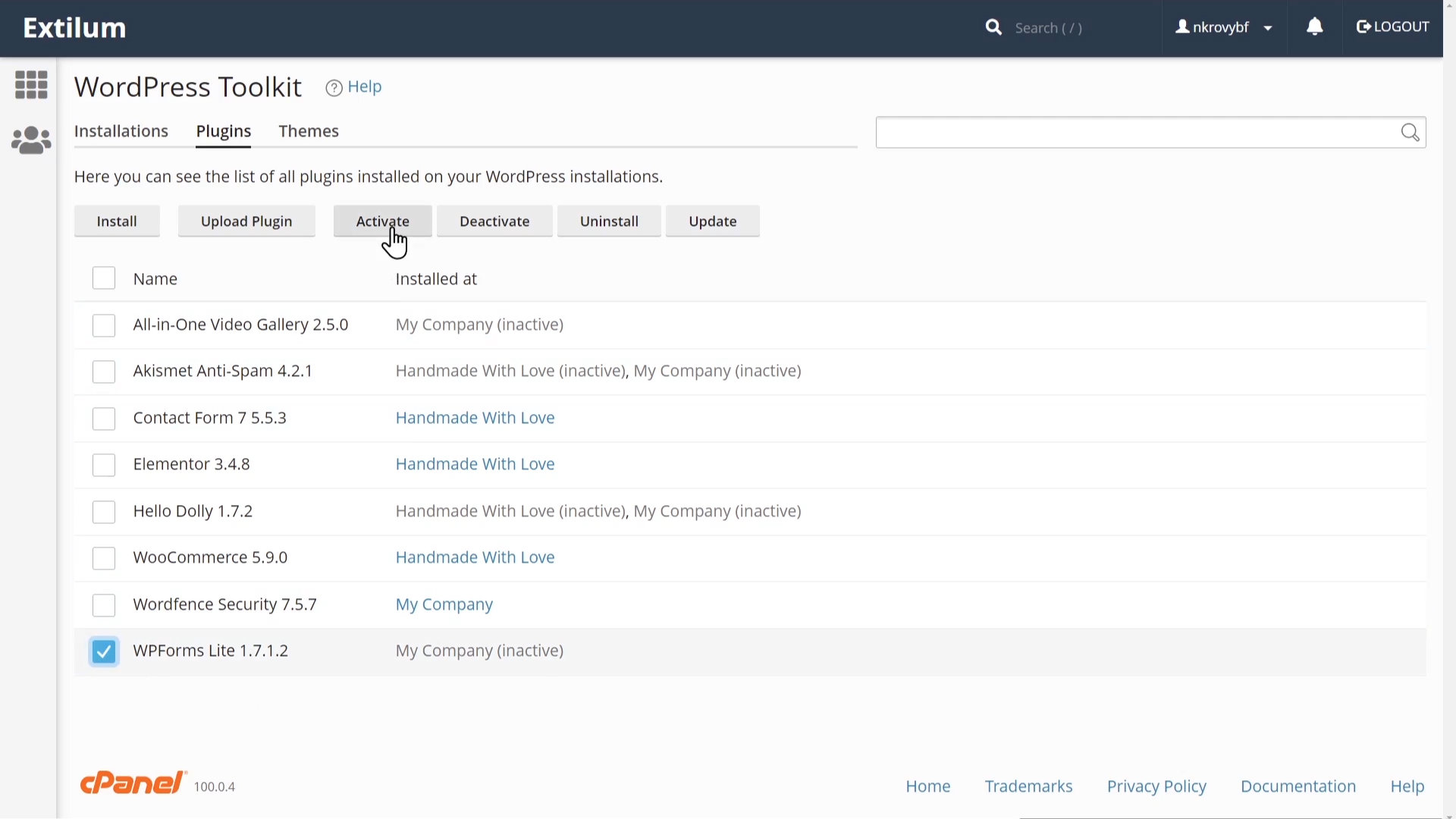
Tutorial – Deactivate WordPress plugin – multiple sites
- Deactivate a plugin
- select the plugin or plugins you want to deactivate.
Click the Deactivate button.
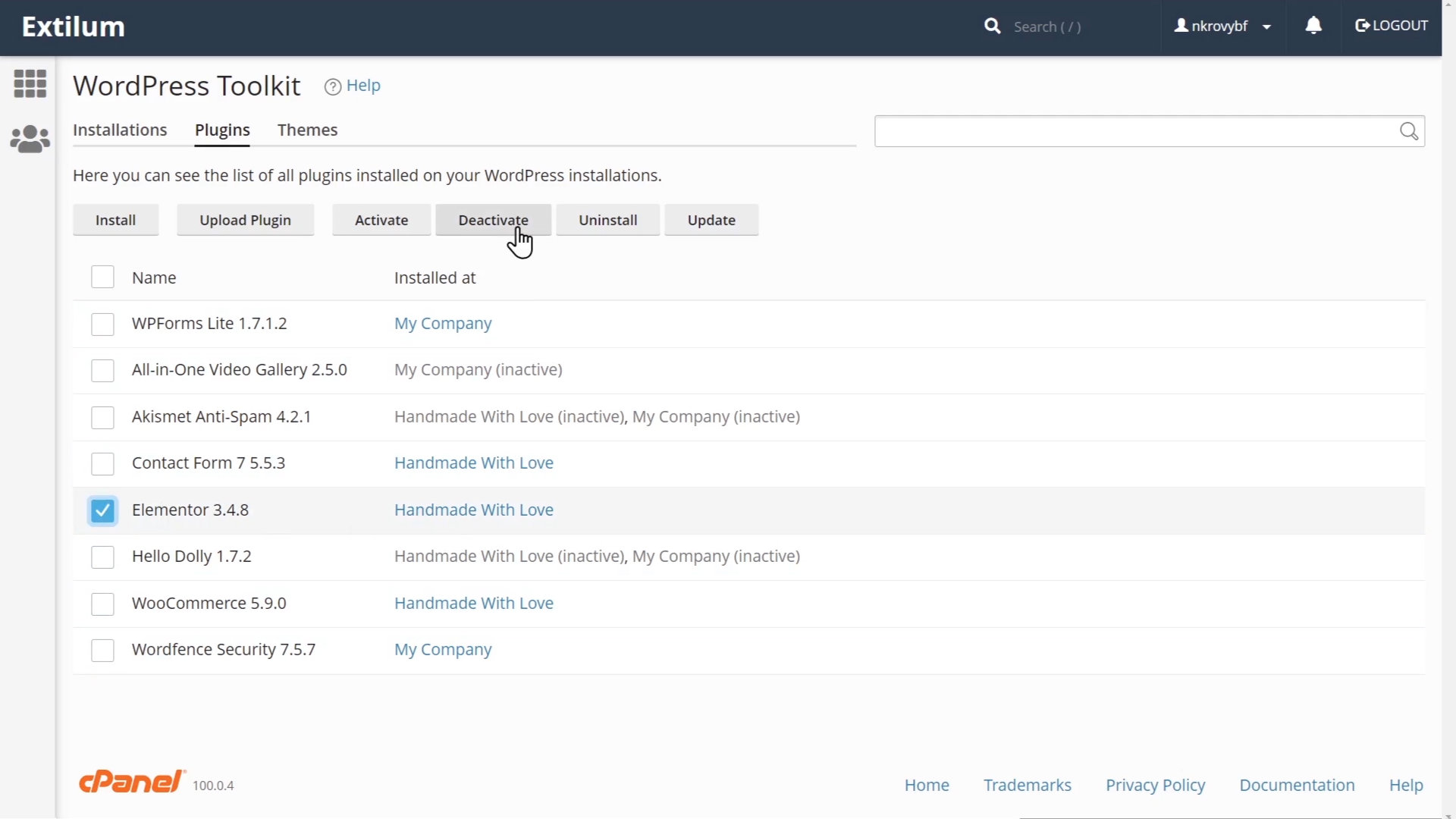
2. Success message shows up in the bottom right corner.
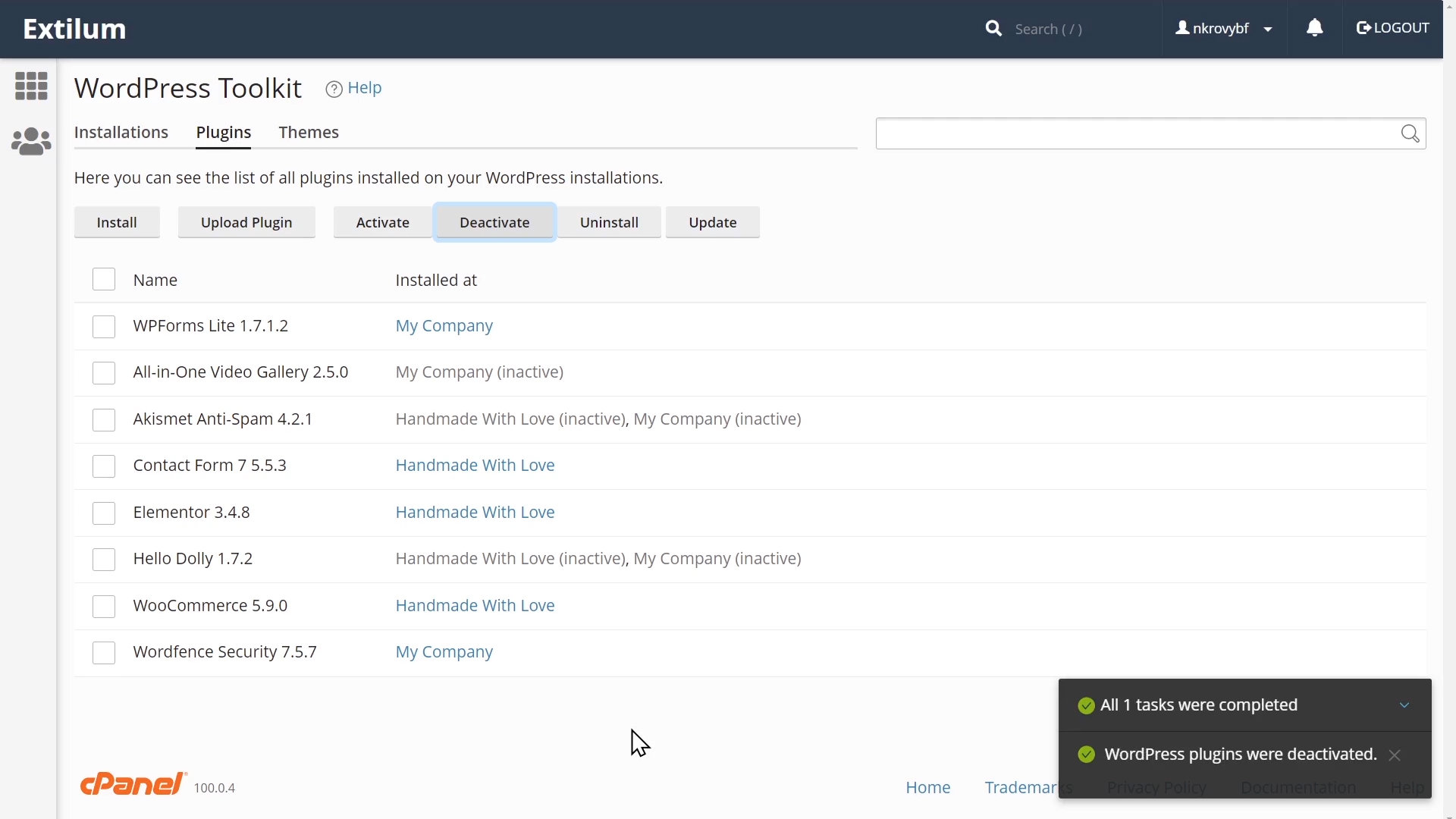
Tutorial – Uninstall WordPress plugin – multiple sites
- Uninstall a plugin
- select the plugin or plugins you want to uninstall.
Click the Uninstall button.
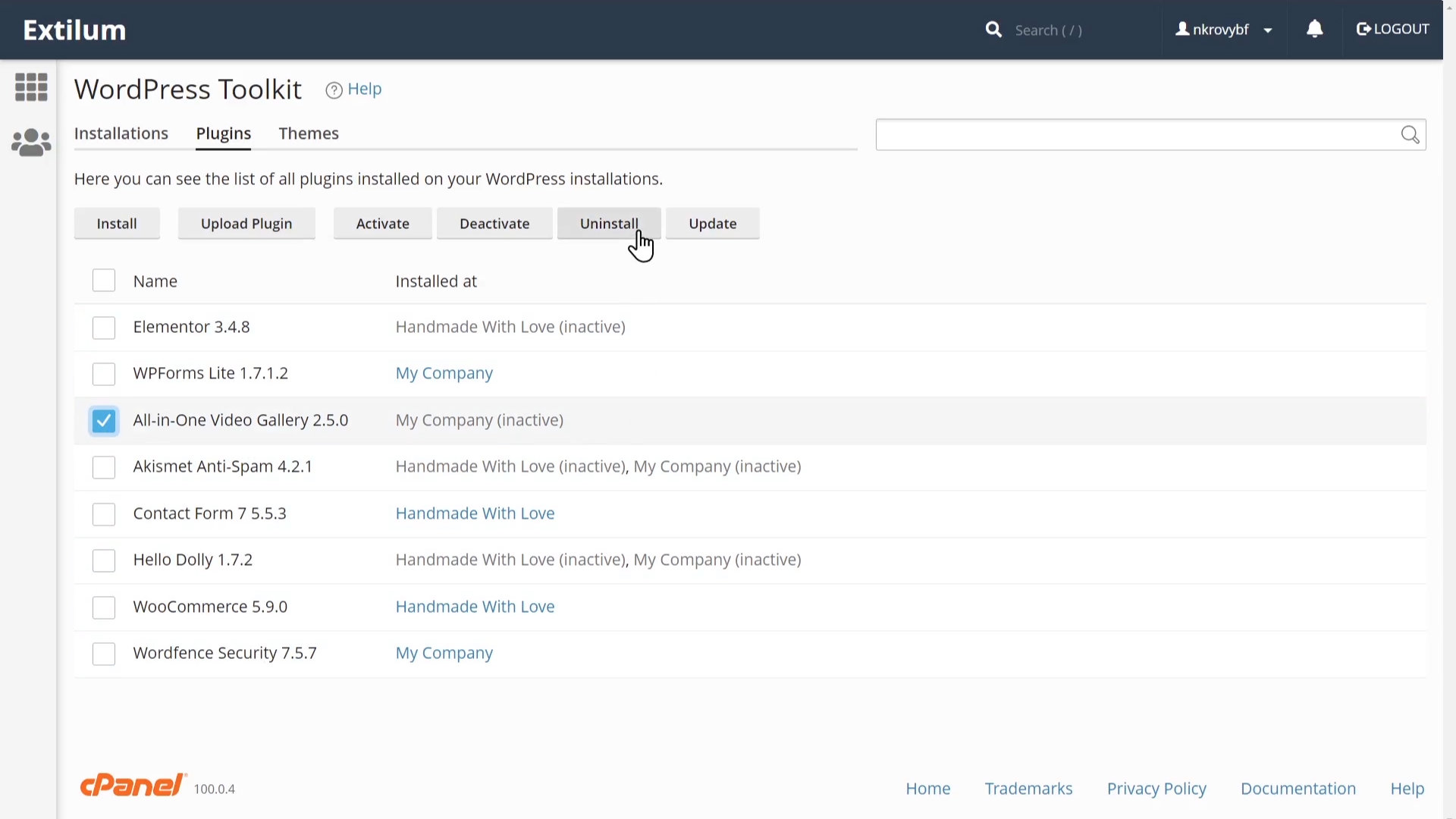
2. Click the Yes button to confirm.
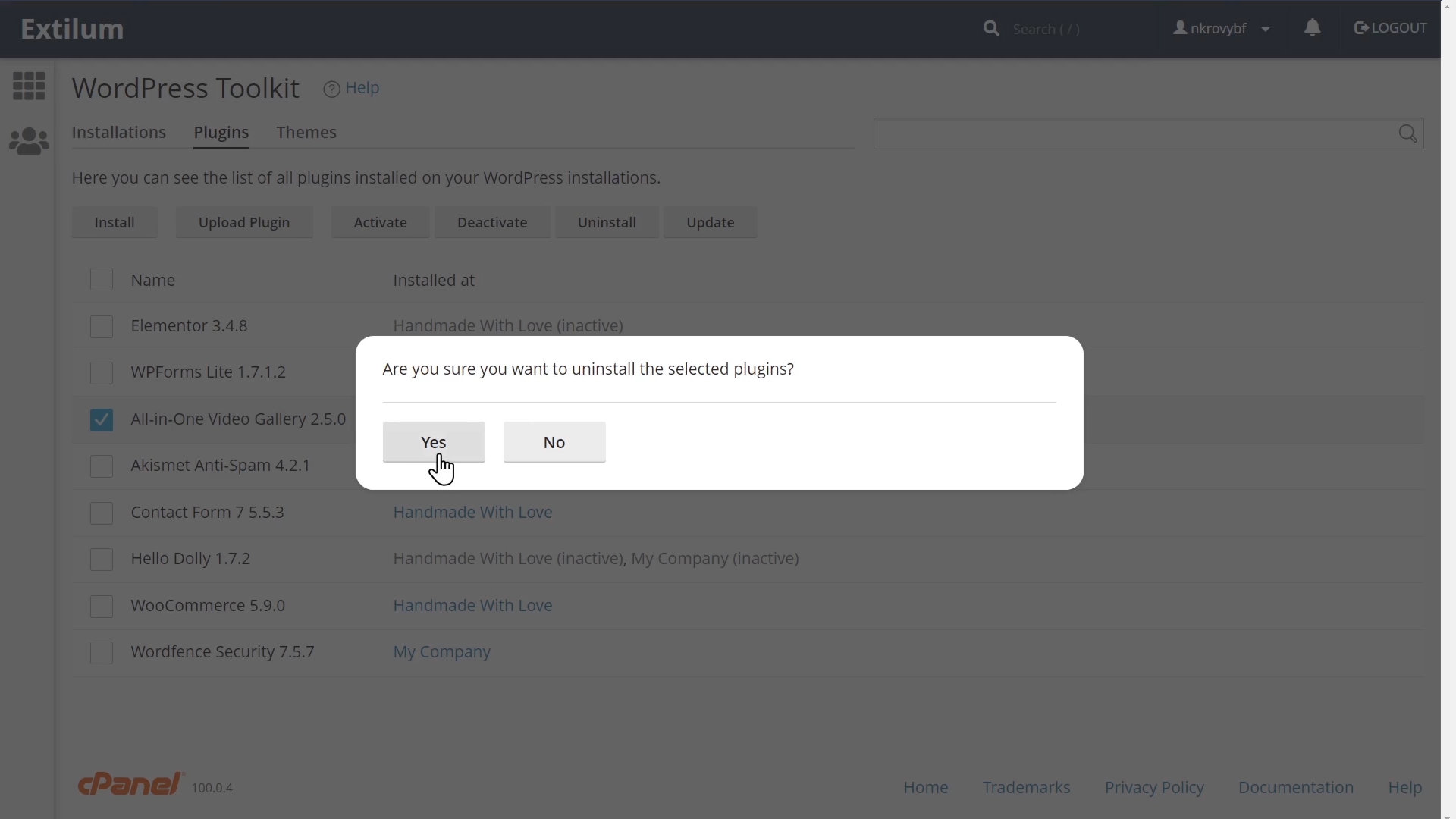
3. Success message shows up in the bottom right corner.
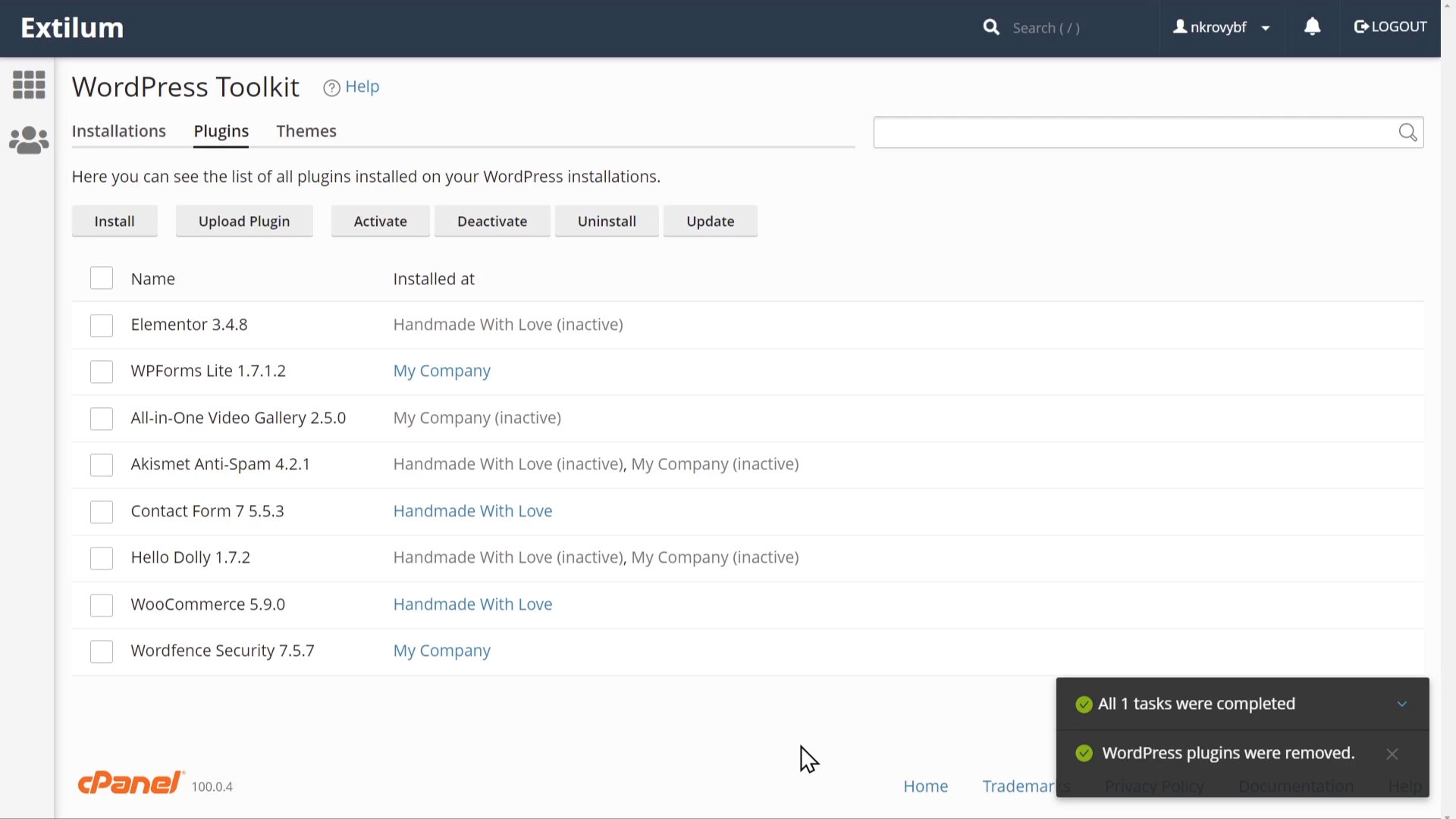
Tutorial – Update WordPress plugin – multiple sites
- Update a plugin
- select the plugin or plugins you want to update.
Click the Update button.
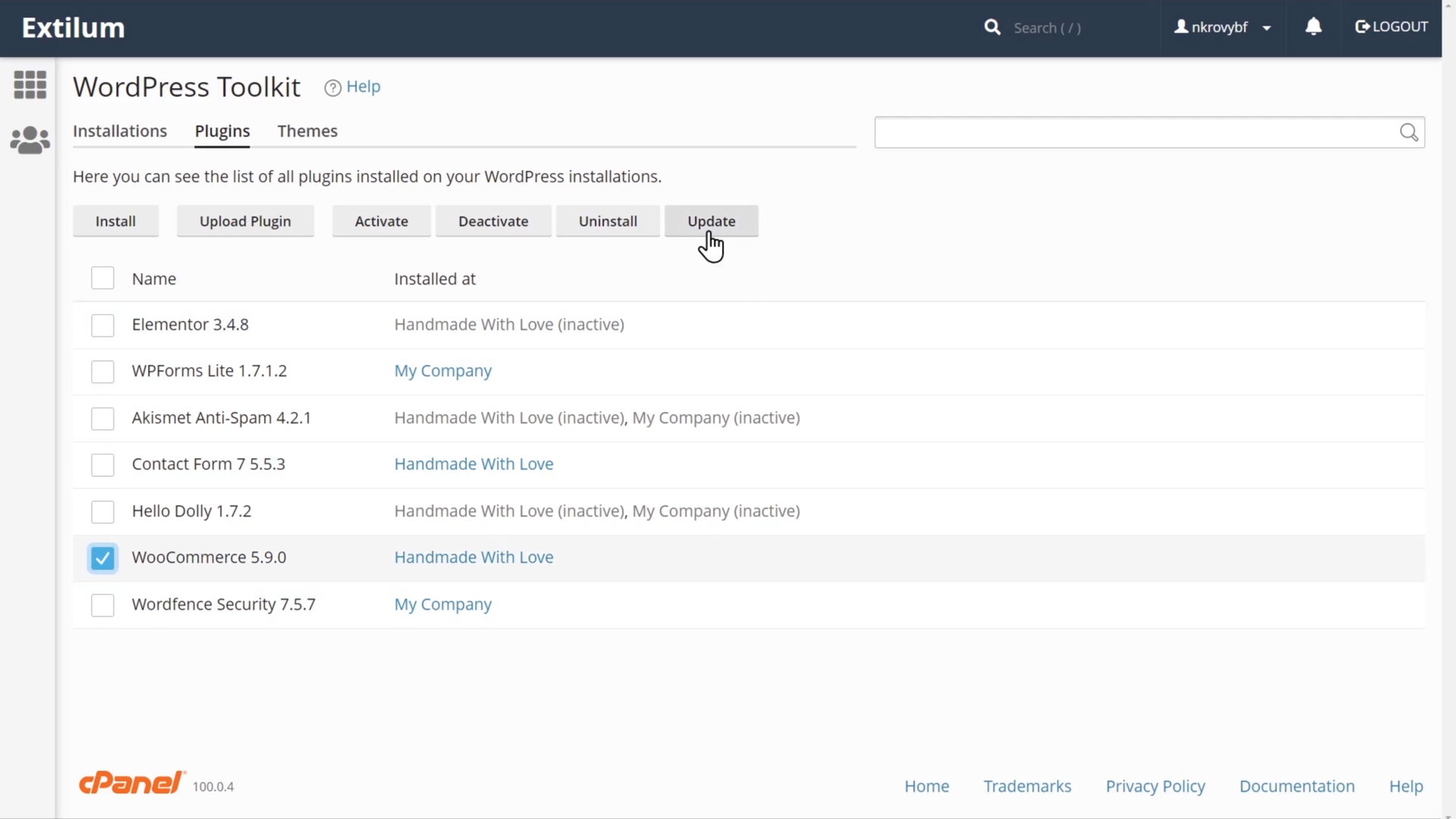
2. Success message shows up in the bottom right corner.
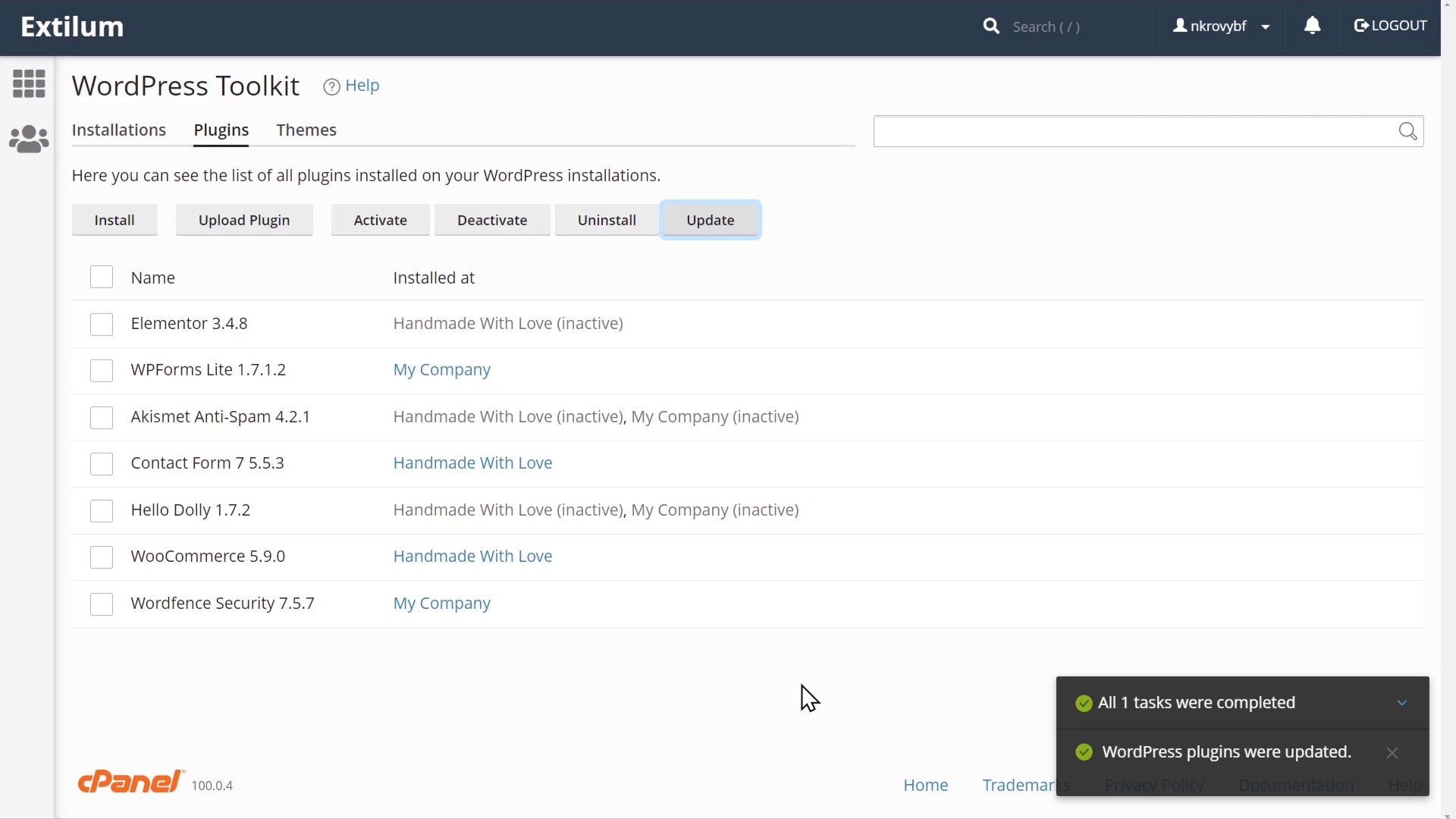
Related Articles
0 out of 5 stars
| 5 Stars | 0% | |
| 4 Stars | 0% | |
| 3 Stars | 0% | |
| 2 Stars | 0% | |
| 1 Stars | 0% |
