Tip: Start typing in the input box for immediate search results.
-
Getting Started
-
Client area
-
- Search for a domain
- Domain Contact Information - Client Area
- Change Domain Nameservers - Client Area
- Domain Renewal - Client Area
- Domain Redirect - Client Area
- Domain Aliases - Client Area
- Manage Subdomains - Client Area
- Create an Addon domain - Client Area
- Domain Auto Renewal - Client Area
- Transfer a Domain to Extilum as Unregistered User
- Transfer a Domain to Extilum as Registered User — Client Area
- Manage a Domain - Client Area
- Domain Registrar Lock - Client Area
- Get Domain EPP Code - Client Area
- Transfer a Domain from Extilum
- DNS Management - Client Area
- Show all articles ( 1 ) Collapse Articles
-
-
- Manage Privileges for MySQL Database – Client Area
- Manage MySQL Database User - Client Area
- Manage MySQL Databases - Client Area
- Manage FTP Accounts - Client Area
- Create FTP Accounts - Client Area
- Domain Redirect - Client Area
- Domain Aliases - Client Area
- Manage DNS Records with Zone editor - Client Area
- Disk Usage - Client Area
- Manage Backups - Client Area
- File Manager - Client Area
- Use IP Blocker - Client Area
- Change PHP Version - Client Area
- Manage Subdomains - Client Area
- Unban IP Address - Client Area
- Create an Addon domain - Client Area
- Show all articles ( 1 ) Collapse Articles
-
cPanel
-
- Login to cPanel
- Login to cPanel from Extilum Client Area
- The Jupiter Theme Interface - cPanel
- Switch to Paper Lantern - cPanel
- Search - cPanel
- View Server Information for cPanel
- View Statistics - cPanel
- Change Style - cPanel
- Change Language -cPanel
- Change Password - cPanel
- Update Contact Information and Preferences - cPanel
- Add User - User Manager - cPanel
- Edit User in User Manager - cPanel
- Change Password - User Manager - cPanel
- Delete User in User Manager – cPanel
- Log out of cPanel
- Show all articles ( 1 ) Collapse Articles
-
-
-
- Accessing File Manager - cPanel
- File Manager Settings - cPanel
- Create a New File or Folder in File Manager - cPanel
- Rename a file or folder in File Manager - cPanel
- Change Permissions File Manager - cPanel
- Password Protect Directory File Manager - cPanel
- Enable Leech Protection File Manager - cPanel
- Manage indices File Manager - cPanel
- Upload and download files using File Manager - cPanel
- Compress Files using File Manager - cPanel
- Extract Files using File Manager – cPanel
- Delete and Restore in File Manager - cPanel
- Search in File Manager - cPanel
- Copy Files in File Manager - cPanel
- Move Files in File Manager - cPanel
- Edit a File Using File Manager - cPanel
- HTML Editor in File Manager - cPanel
- Show all articles ( 2 ) Collapse Articles
-
- Articles coming soon
-
-
-
-
- MySQL Databases Interface - cPanel
- Add New User to MySQL Databases - cPanel
- Change a MySQL Database User's Password - cPanel
- Rename a MySQL Database User - cPanel
- Create a MySQL Database - cPanel
- Add User to MySQL Database - cPanel
- Check and Repair MySQL Database - cPanel
- Revoke User Privileges from MySQL Database - cPanel
- Delete MySQL Database - cPanel
- Delete MySQL Database User - cPanel
- Manage MySQL Databases - cPanel
-
-
- Install WordPress using Softaculous - cPanel
- Automatically Update WordPress with Softaculous - cPanel
- Backup WordPress using Softaculous - cPanel
- Manage Backup Location Softaculous - cPanel
- Manage WordPress Automated Backups Softaculous - cPanel
- Restore WordPress Backup using Softaculous - cPanel
- Clone WordPress using Softaculous - cPanel
- Stage WordPress Website with Softaculous - cPanel
- Push WordPress From Staging to Live with Softaculous - cPanel
- Remove WordPress using Softaculous - cPanel
-
-
WordPress
-
- Install WordPress using Softaculous - cPanel
- Automatically Update WordPress with Softaculous - cPanel
- Backup WordPress using Softaculous - cPanel
- Manage Backup Location Softaculous - cPanel
- Manage WordPress Automated Backups Softaculous - cPanel
- Restore WordPress Backup using Softaculous - cPanel
- Clone WordPress using Softaculous - cPanel
- Stage WordPress Website with Softaculous - cPanel
- Push WordPress From Staging to Live with Softaculous - cPanel
- Remove WordPress using Softaculous - cPanel
-
- Install WordPress Using the WordPress Toolkit - cPanel
- WordPress Toolkit Updates and Security Status Check - Cpanel
- Manage Updates using WordPress Toolkit - cPanel
- Check WordPress Integrity with the WordPress Toolkit - cPanel
- Manage maintenance mode in the WordPress Toolkit - cPanel
- Stage WordPress with the WordPress Toolkit - cPanel
- Manage Plugins using the WordPress Toolkit - cPanel
- Manage Themes using the WordPress Toolkit - cPanel
- Manage WordPress multiple sites with WordPress Toolkit
- WordPress plugins for multiple sites - WordPress Toolkit
- WordPress Themes for multiple sites – WordPress Toolkit
- Delete or Detach WordPress site – WordPress Toolkit
- Add Existing WordPress Installations to WordPress Toolkit
- WordPress Toolkit Tools - cPanel
- Back up and Restore WordPress - WordPress Toolkit
-
-
Webmail
Track an Email Delivery – cPanel
0 out of 5 stars
| 5 Stars | 0% | |
| 4 Stars | 0% | |
| 3 Stars | 0% | |
| 2 Stars | 0% | |
| 1 Stars | 0% |
Learn How to Track an Email Delivery in cPanel. This interface displays reports about email message delivery attempts from your account. You can also use this feature to trace a message’s delivery route, which can help you to identify message delivery issues. By default, this interface lists the 250 most recent message delivery failures to and from your cPanel account’s mailboxes.
Video tutorial – Track an Email Delivery in cPanel
Step-by-step tutorial – Track an Email Delivery in cPanel
- Login to cPanel.
Tutorial: login from the Client Area or the direct link.
Find the Email section and click the Track Delivery link.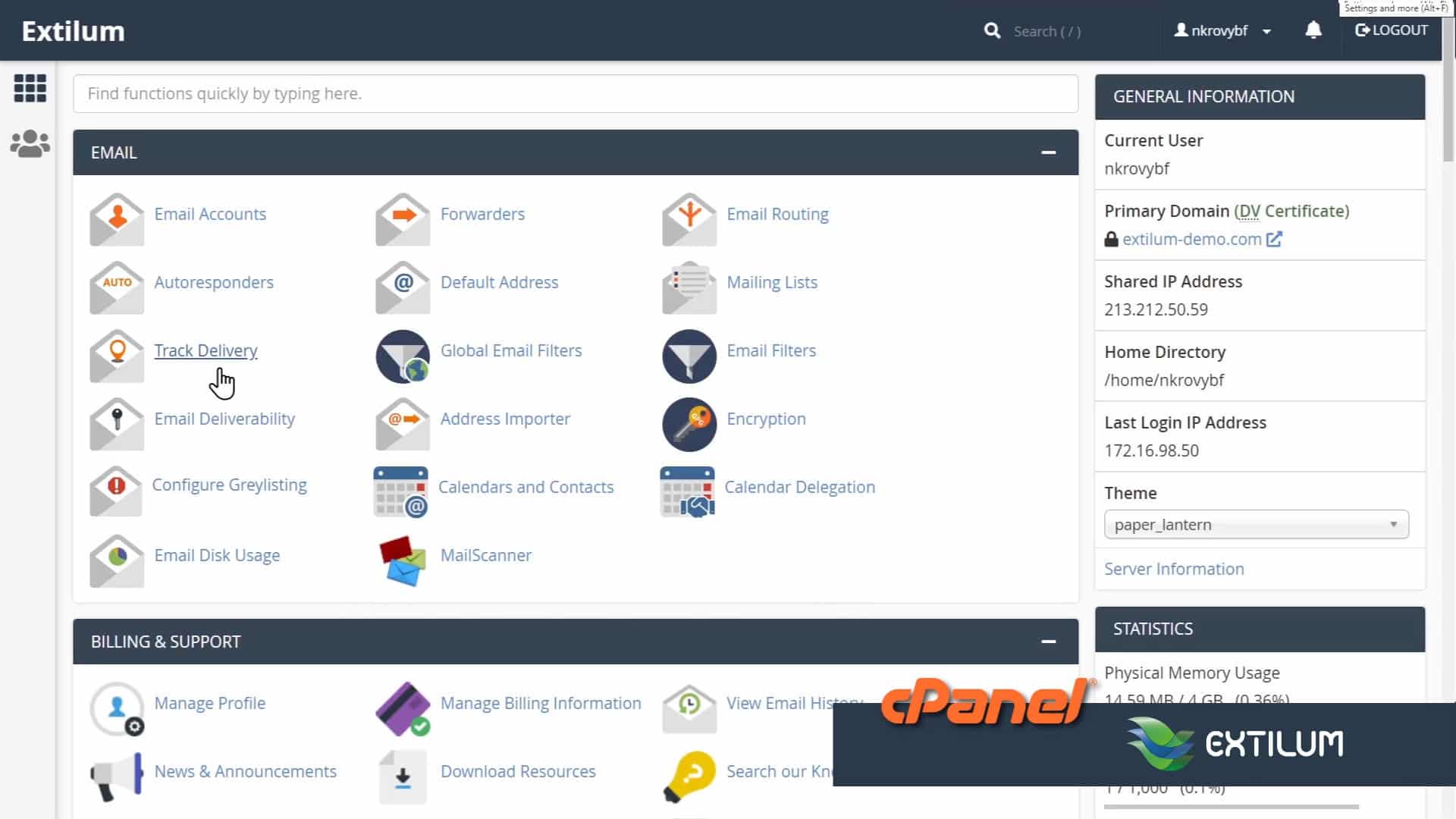
- Track Delivery
Delivery Report table
To filter the records by the result, select any of the following checkboxes:
Show Successes
Show Deferred
Show Failures
Show In-Progress
Select the maximum number of results to display from the Max Results/Type menu.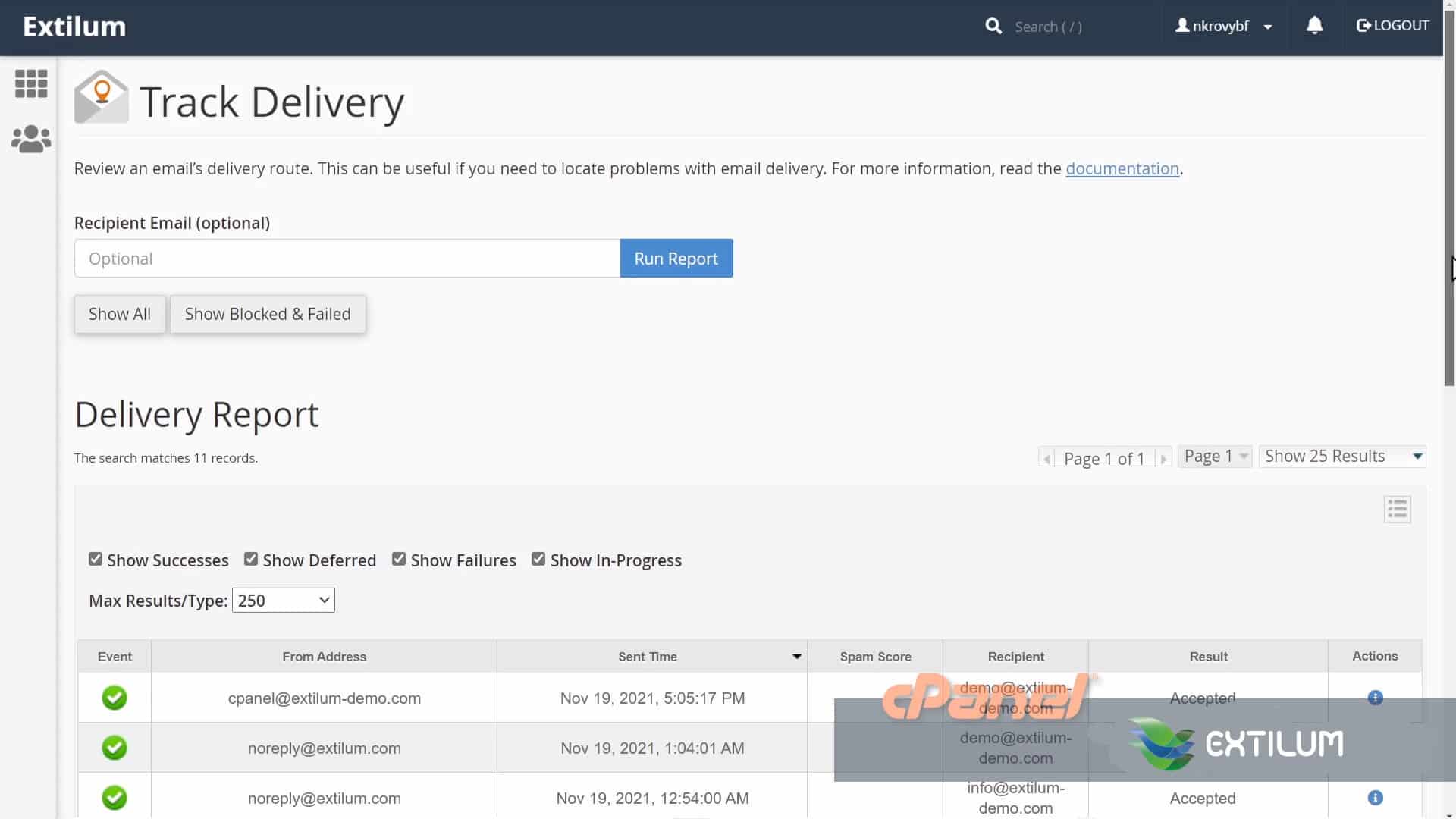
- Delivery Report Table
Click the table options icon (
 ).
).
To display the column, select the checkbox.
To hide the column, deselect the checkbox.
Select All — Selects all available options.
Event — An icon that indicates the message’s delivery status.
User — The email address on your system that sent the message The sender’s cPanel username.
Domain — The sender’s domain.
From Address — The email address on your system that sent the message
Sender — The sender’s cPanel username.
Sent Time — The date and time when the user sent the message.
Sender Host — The sender’s host’s IP address.
Sender IP Address — The sender’s IP address.
Authentication — The sender’s authentication type.
Spam Score — The email’s Apache SpamAssassin score.
Recipient — The email address to which the user sent the message.
Delivery User — The username that owns the recipient’s email address.
Delivery Domain — The recipient’s domain.
Delivered To — The recipient’s email address.
Router — The internal router that the mail server used to determine the message’s destination.
Transport — The recipient’s SMTP type.
Out Time — The date and time when the intended recipient received the message.
ID — The outgoing message’s unique identifier.
Delivery Host — The recipient email exchanger’s hostname.
Delivery IP Address — The recipient email exchanger’s IP address.
Size — The size of the outgoing message. vResult A message that describes the delivery results.
Actions — Click the information icon to view and print information about the selected message. This information includes the message’s sender, recipient, username, and more.
Click the information icon to view and print information about the selected message. This information includes the message’s sender, recipient, username, and more.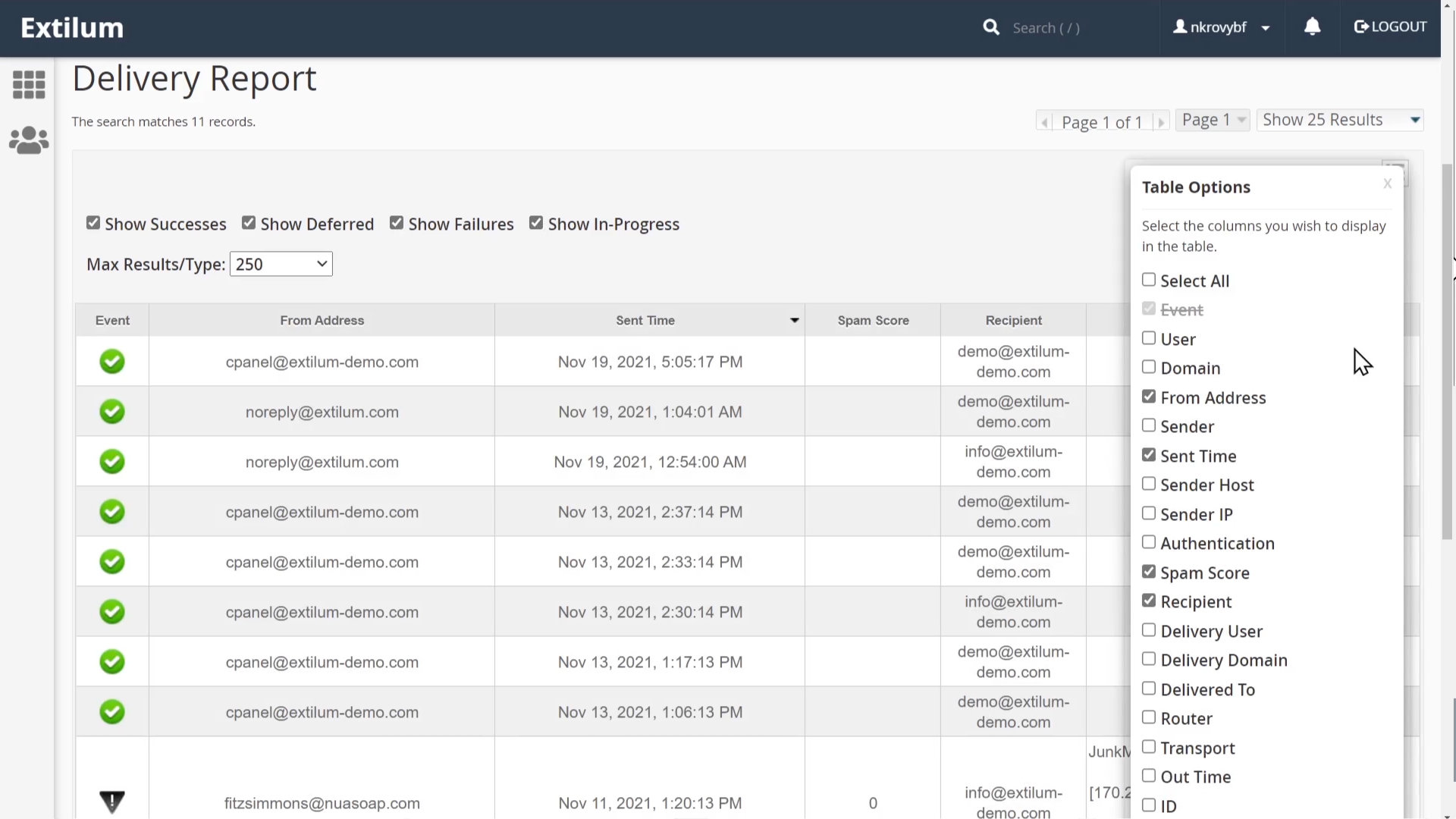
- Delivery Event Details
Next to the email, click the blue button under Actions to view information about the email transmission.
Delivery Event Details Window opens.
You will then see Delivery Events Details for that specific email. It will list the event, user, Domain, From Address, Sender, sent time, sender host, sender IP, Authentication, Spam Score, Recipient, Delivery user, delivery domain, delivered to, router, Transport, out time, ID, delivery host, delivery IP, size, and result.
After viewing, you can Print the Report or Close it.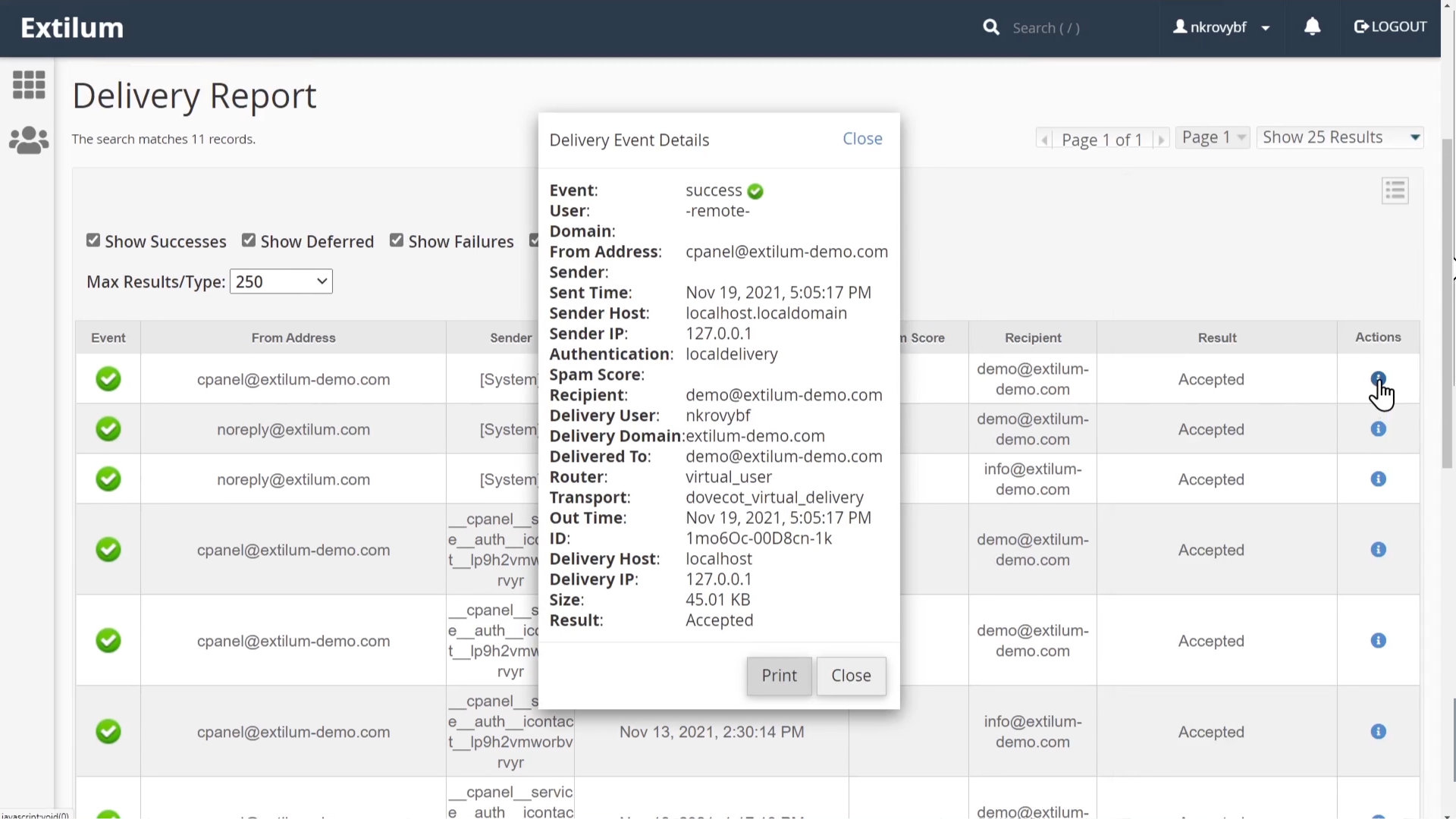
- Search Box
To search for a specific address, enter the Recipient Email then click the Run Report button.
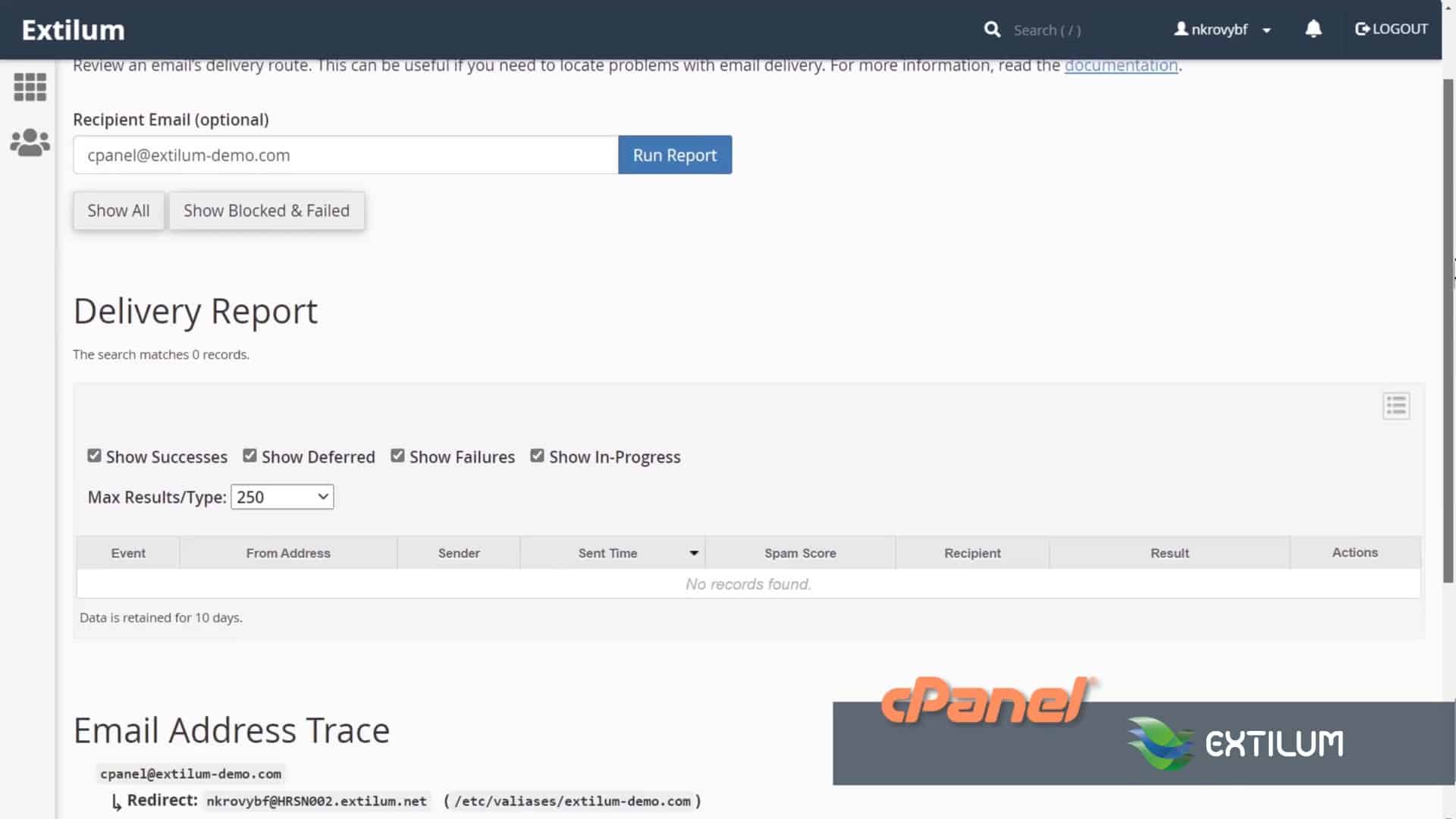
- Email Address Trace.
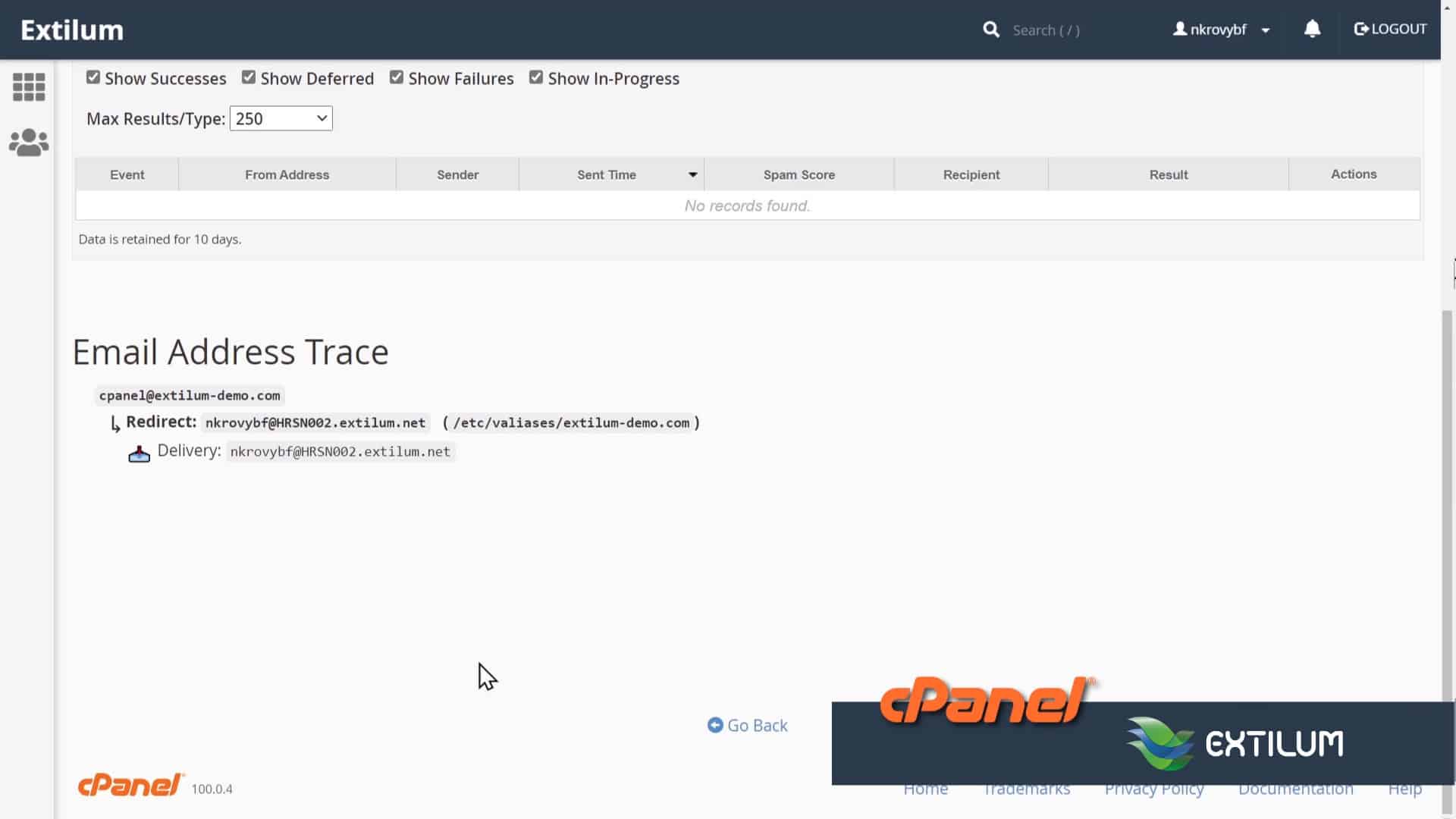
0 out of 5 stars
| 5 Stars | 0% | |
| 4 Stars | 0% | |
| 3 Stars | 0% | |
| 2 Stars | 0% | |
| 1 Stars | 0% |
