Tip: Start typing in the input box for immediate search results.
-
Getting Started
-
Client area
-
- Search for a domain
- Domain Contact Information - Client Area
- Change Domain Nameservers - Client Area
- Domain Renewal - Client Area
- Domain Redirect - Client Area
- Domain Aliases - Client Area
- Manage Subdomains - Client Area
- Create an Addon domain - Client Area
- Domain Auto Renewal - Client Area
- Transfer a Domain to Extilum as Unregistered User
- Transfer a Domain to Extilum as Registered User — Client Area
- Manage a Domain - Client Area
- Domain Registrar Lock - Client Area
- Get Domain EPP Code - Client Area
- Transfer a Domain from Extilum
- DNS Management - Client Area
- Show all articles ( 1 ) Collapse Articles
-
-
- Manage Privileges for MySQL Database – Client Area
- Manage MySQL Database User - Client Area
- Manage MySQL Databases - Client Area
- Manage FTP Accounts - Client Area
- Create FTP Accounts - Client Area
- Domain Redirect - Client Area
- Domain Aliases - Client Area
- Manage DNS Records with Zone editor - Client Area
- Disk Usage - Client Area
- Manage Backups - Client Area
- File Manager - Client Area
- Use IP Blocker - Client Area
- Change PHP Version - Client Area
- Manage Subdomains - Client Area
- Unban IP Address - Client Area
- Create an Addon domain - Client Area
- Show all articles ( 1 ) Collapse Articles
-
cPanel
-
- Login to cPanel
- Login to cPanel from Extilum Client Area
- The Jupiter Theme Interface - cPanel
- Switch to Paper Lantern - cPanel
- Search - cPanel
- View Server Information for cPanel
- View Statistics - cPanel
- Change Style - cPanel
- Change Language -cPanel
- Change Password - cPanel
- Update Contact Information and Preferences - cPanel
- Add User - User Manager - cPanel
- Edit User in User Manager - cPanel
- Change Password - User Manager - cPanel
- Delete User in User Manager – cPanel
- Log out of cPanel
- Show all articles ( 1 ) Collapse Articles
-
-
-
- Accessing File Manager - cPanel
- File Manager Settings - cPanel
- Create a New File or Folder in File Manager - cPanel
- Rename a file or folder in File Manager - cPanel
- Change Permissions File Manager - cPanel
- Password Protect Directory File Manager - cPanel
- Enable Leech Protection File Manager - cPanel
- Manage indices File Manager - cPanel
- Upload and download files using File Manager - cPanel
- Compress Files using File Manager - cPanel
- Extract Files using File Manager – cPanel
- Delete and Restore in File Manager - cPanel
- Search in File Manager - cPanel
- Copy Files in File Manager - cPanel
- Move Files in File Manager - cPanel
- Edit a File Using File Manager - cPanel
- HTML Editor in File Manager - cPanel
- Show all articles ( 2 ) Collapse Articles
-
- Articles coming soon
-
-
-
-
- MySQL Databases Interface - cPanel
- Add New User to MySQL Databases - cPanel
- Change a MySQL Database User's Password - cPanel
- Rename a MySQL Database User - cPanel
- Create a MySQL Database - cPanel
- Add User to MySQL Database - cPanel
- Check and Repair MySQL Database - cPanel
- Revoke User Privileges from MySQL Database - cPanel
- Delete MySQL Database - cPanel
- Delete MySQL Database User - cPanel
- Manage MySQL Databases - cPanel
-
-
- Install WordPress using Softaculous - cPanel
- Automatically Update WordPress with Softaculous - cPanel
- Backup WordPress using Softaculous - cPanel
- Manage Backup Location Softaculous - cPanel
- Manage WordPress Automated Backups Softaculous - cPanel
- Restore WordPress Backup using Softaculous - cPanel
- Clone WordPress using Softaculous - cPanel
- Stage WordPress Website with Softaculous - cPanel
- Push WordPress From Staging to Live with Softaculous - cPanel
- Remove WordPress using Softaculous - cPanel
-
-
WordPress
-
- Install WordPress using Softaculous - cPanel
- Automatically Update WordPress with Softaculous - cPanel
- Backup WordPress using Softaculous - cPanel
- Manage Backup Location Softaculous - cPanel
- Manage WordPress Automated Backups Softaculous - cPanel
- Restore WordPress Backup using Softaculous - cPanel
- Clone WordPress using Softaculous - cPanel
- Stage WordPress Website with Softaculous - cPanel
- Push WordPress From Staging to Live with Softaculous - cPanel
- Remove WordPress using Softaculous - cPanel
-
- Install WordPress Using the WordPress Toolkit - cPanel
- WordPress Toolkit Updates and Security Status Check - Cpanel
- Manage Updates using WordPress Toolkit - cPanel
- Check WordPress Integrity with the WordPress Toolkit - cPanel
- Manage maintenance mode in the WordPress Toolkit - cPanel
- Stage WordPress with the WordPress Toolkit - cPanel
- Manage Plugins using the WordPress Toolkit - cPanel
- Manage Themes using the WordPress Toolkit - cPanel
- Manage WordPress multiple sites with WordPress Toolkit
- WordPress plugins for multiple sites - WordPress Toolkit
- WordPress Themes for multiple sites – WordPress Toolkit
- Delete or Detach WordPress site – WordPress Toolkit
- Add Existing WordPress Installations to WordPress Toolkit
- WordPress Toolkit Tools - cPanel
- Back up and Restore WordPress - WordPress Toolkit
-
-
Webmail
Update or Deploy a Git Repository – cPanel
0 out of 5 stars
| 5 Stars | 0% | |
| 4 Stars | 0% | |
| 3 Stars | 0% | |
| 2 Stars | 0% | |
| 1 Stars | 0% |
Learn how to Update or Deploy a Git™ Repository using cPanel. The Git™ Version Control feature allows you to host Git repositories on your cPanel account. You can use Git to maintain any set of files (for example, a website’s files and assets, a software development project, or simple text files). More information.
Make sure that your cPanel account includes shell access. Without shell access, you can only create, clone, delete and view repositories.
If you are using your local machine SSH, make sure that you have created an SSH public_key and have added it to your cPanel server.
Video tutorial – Update or Deploy a Git Repository
Step-by-step tutorial – Update or Deploy a Git Repository
- Log in to cPanel.
Tutorial: login from the Client Area or the direct link.
Find the Files section and click the GitTM Version Control.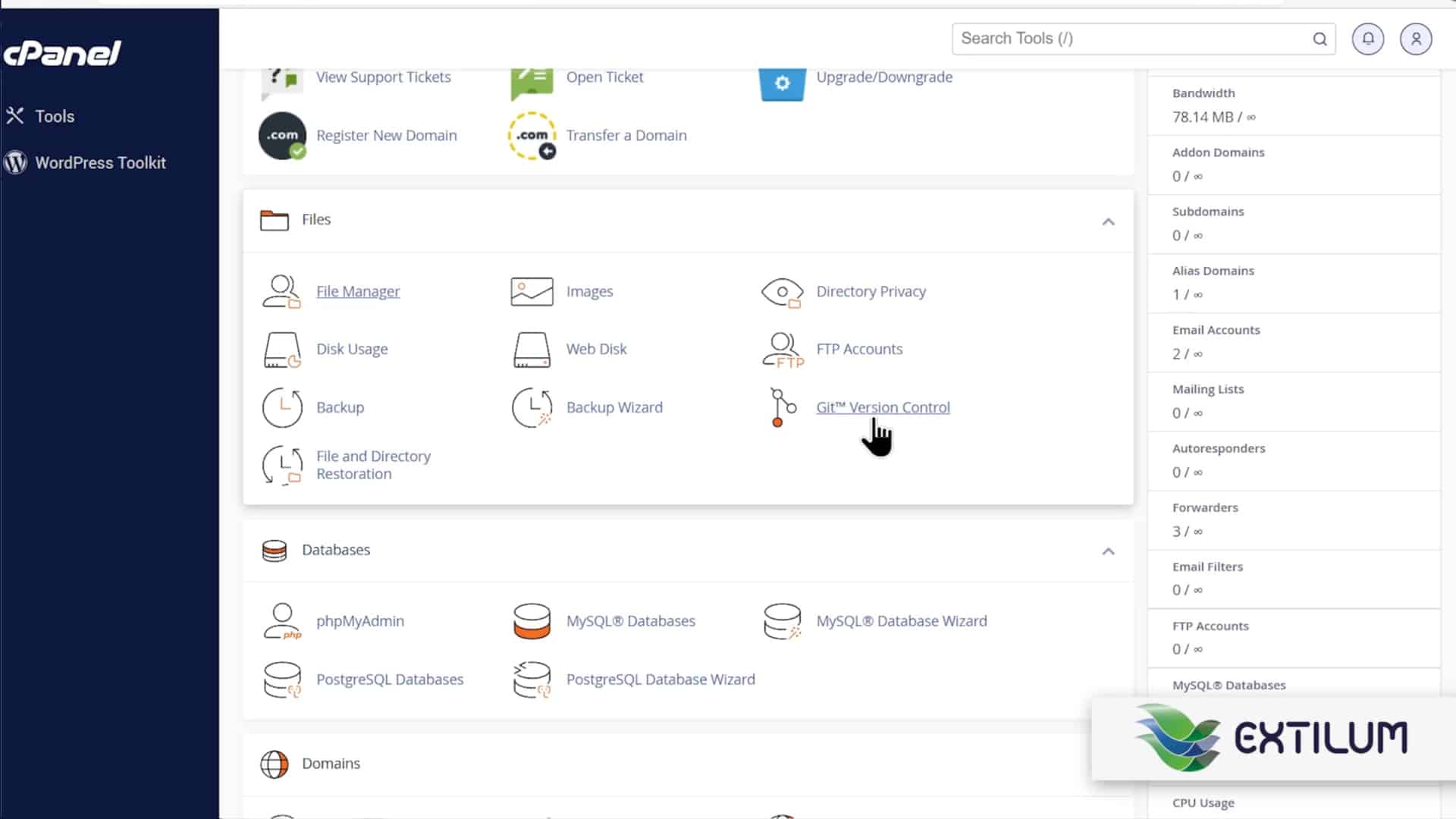
- Git Version Control
In the Repositories’ table list, choose the Repository and click the Manage button.
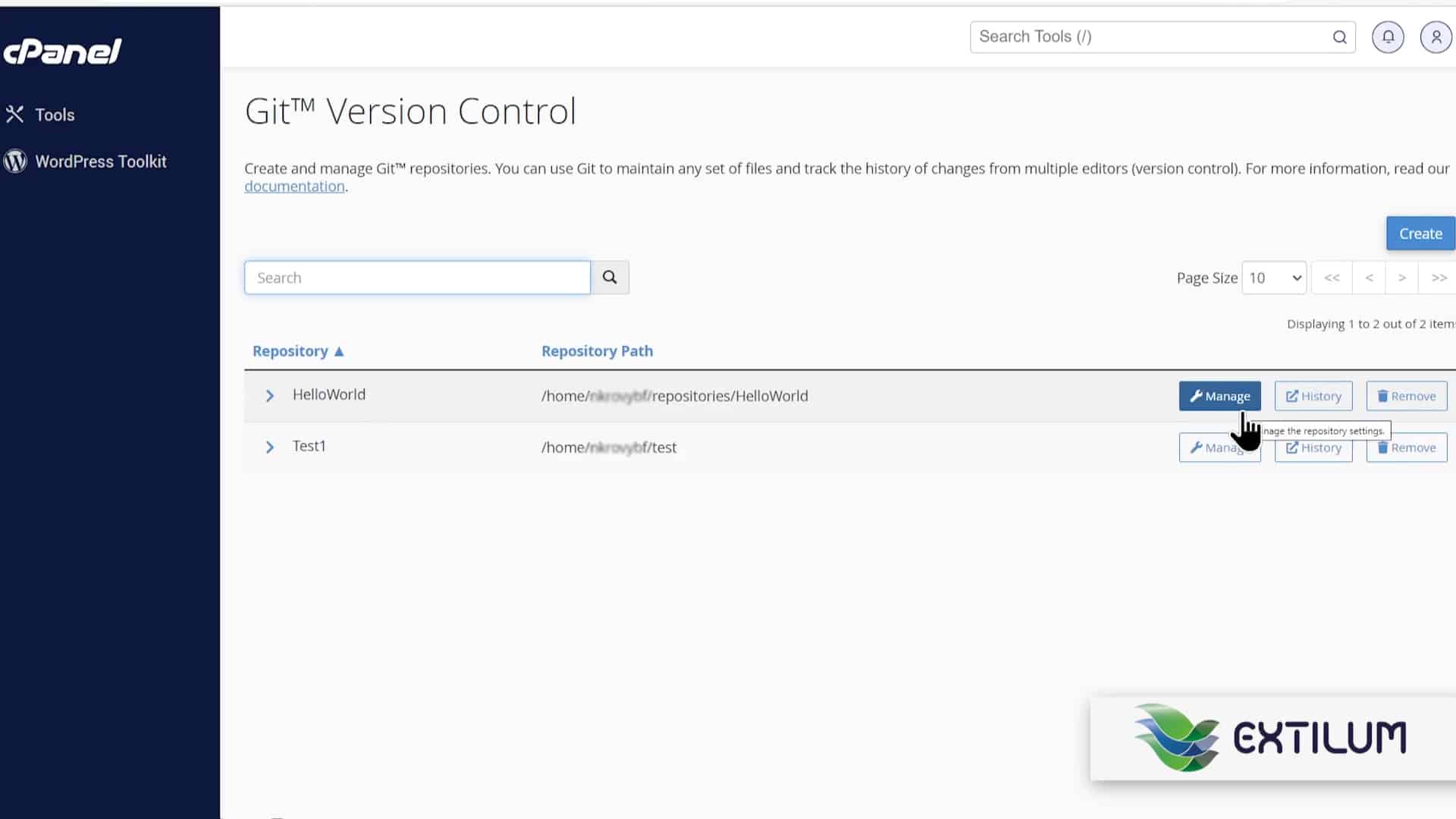
- Basic Information tab
Repository Path
— The repository’s directory. Click to open the directory for the repository in cPanel’s File Manager interface (cPanel >> Home >> Files >> File Manager) in a new browser tab.
Repository Name
— The repository’s display name. To modify this name, enter the new name and click Update.
Checked-Out Branch
— The currently checked-out local branch. To check out a different branch, select the desired branch and click Update.
If you select a different branch, the system will automatically pull changes from the remote repository when it checks out that branch.
If the repository is a bare repository, the system will not display this information.
Currently Checked-Out Branch
— The currently checked-out local branch. Click to open the Gitweb interface in a new browser tab.
HEAD Commit
— This section of the interface displays information about the active branch’s HEAD commit (the most recent commit to the branch). If the repository does not include any commits for the current branch or is a bare repository, the system will not display any
HEAD Commit information.
Commit — The SHA-1 value for the HEAD commit.
Author — The HEAD commit’s author.
Date — The date of the HEAD commit.
The commit message for the HEAD commit.
History
— Click to open the Gitweb interface in a new browser tab. Gitweb allows you to browse the repository and view its history and contents.
Remote URL
— The URL of the repository’s remote repository.
Clone URL
— The URL to use to clone the repository to another location (for example, your local computer, another cPanel account, or a GitHub account). Click Copy to copy this URL to your clipboard.
Click the Pull or Deploy tab.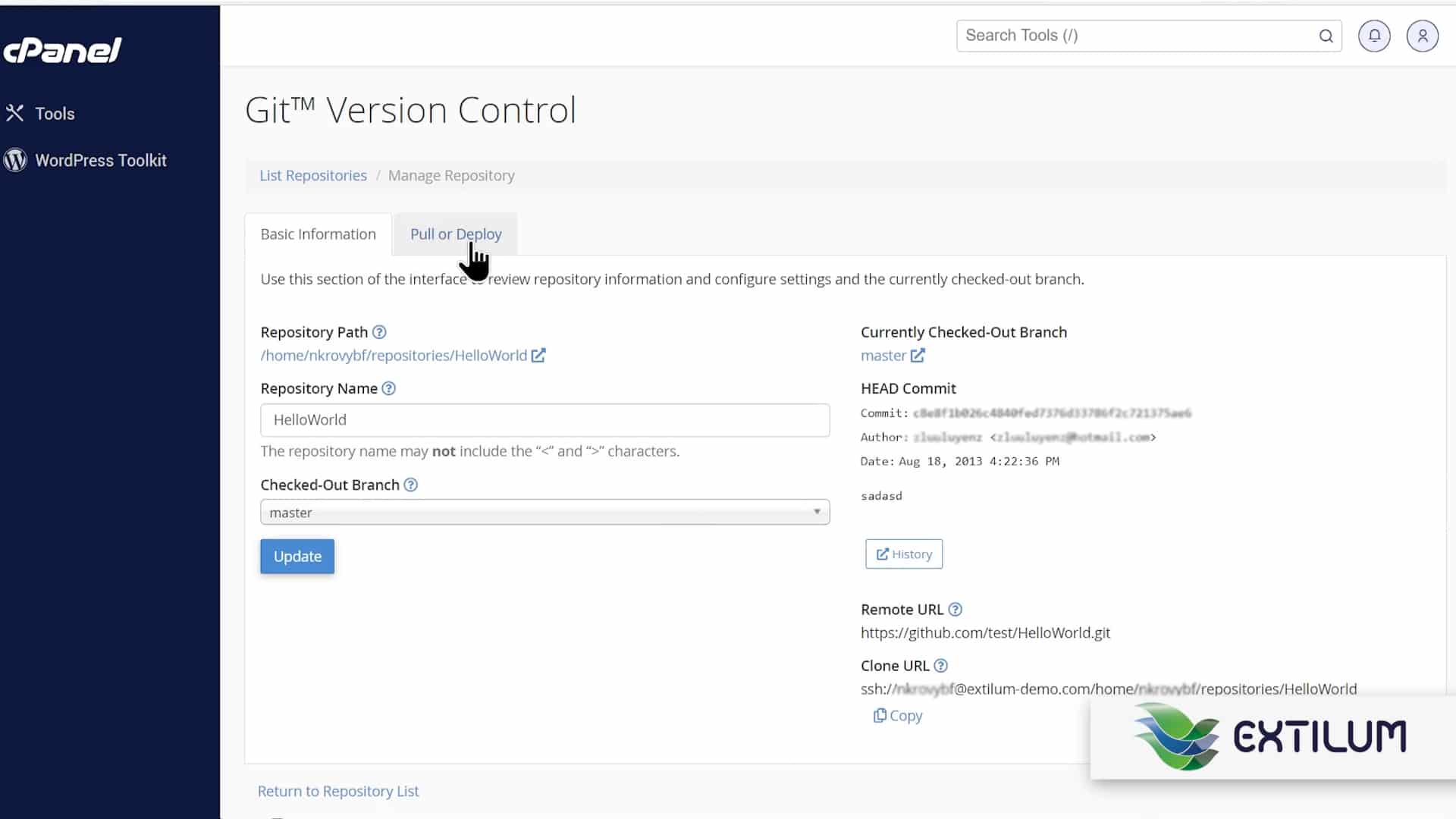
- Pull or Deploy tab
Click the Update from Remote button to pull changes from the remote repository and apply them to the cPanel-managed copy of the repository. The system pulls changes with the
--ff-onlyoption and will only succeed if the branch’s HEAD commit is up-to-date or Git can fast-forward it.
Click the Deploy HEAD Commit button to deploy changes from the cPanel-managed repository. Deployment requires a.cpanel.ymlfile and at least one local or remote branch.
The system runs the tasks that you configure in the.cpanel.ymlfile in order to deploy the repository.
We strongly recommend that you check the.cpanel.ymlfile in to your remote repository and not the cPanel-managed repository.
The system cannot deploy changes for repositories with dirty working trees.
- Wait for the success message.
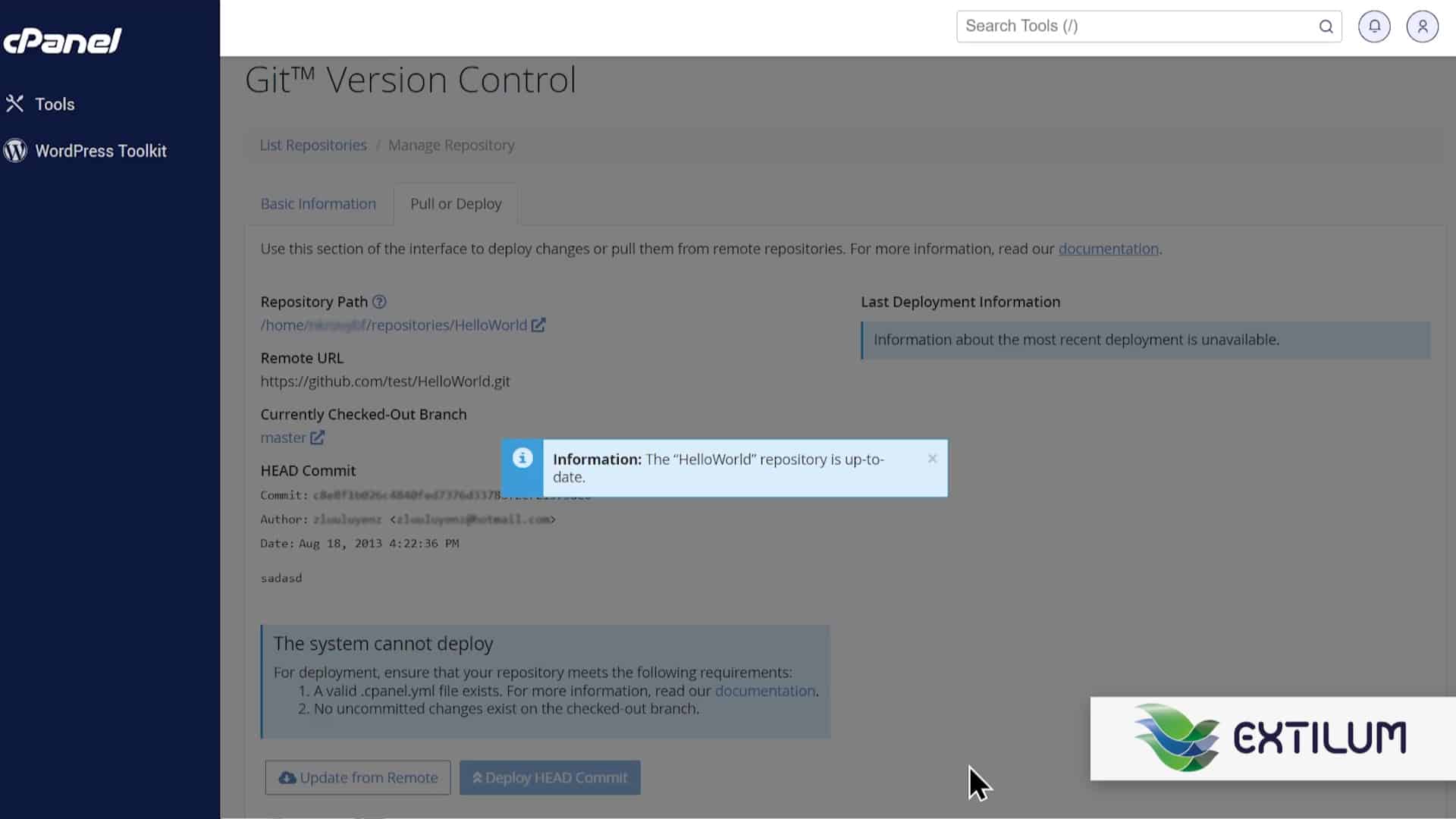
- Repository Path
Click the Repository Path button to open the directory for the repository in cPanel’s File Manager interface (cPanel >> Home >> Files >> File Manager) in a new browser tab.
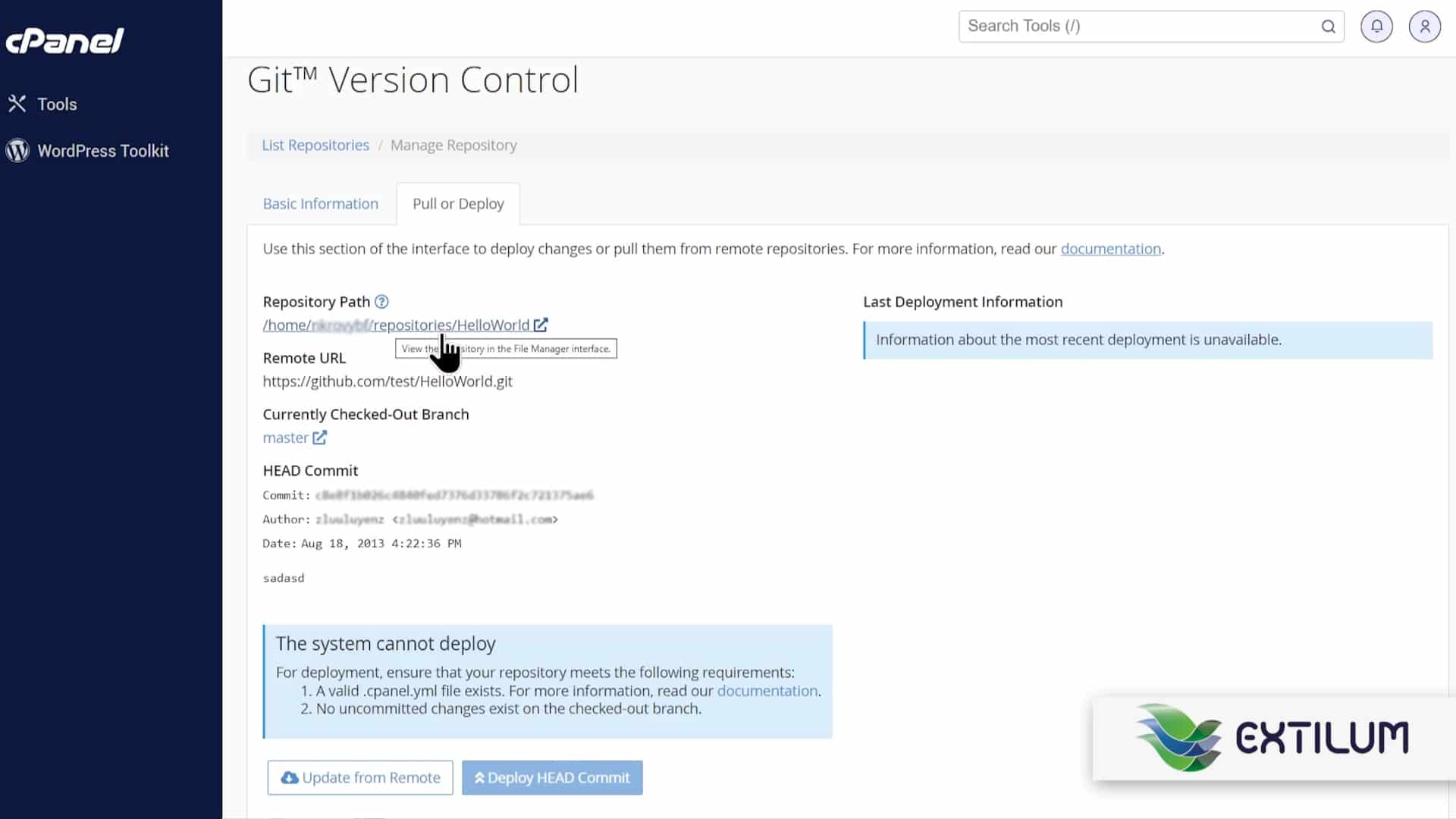
- The repository’s directory

Related Articles
0 out of 5 stars
| 5 Stars | 0% | |
| 4 Stars | 0% | |
| 3 Stars | 0% | |
| 2 Stars | 0% | |
| 1 Stars | 0% |
