Tip: Start typing in the input box for immediate search results.
-
Getting Started
-
Client area
-
- Search for a domain
- Domain Contact Information - Client Area
- Change Domain Nameservers - Client Area
- Domain Renewal - Client Area
- Domain Redirect - Client Area
- Domain Aliases - Client Area
- Manage Subdomains - Client Area
- Create an Addon domain - Client Area
- Domain Auto Renewal - Client Area
- Transfer a Domain to Extilum as Unregistered User
- Transfer a Domain to Extilum as Registered User — Client Area
- Manage a Domain - Client Area
- Domain Registrar Lock - Client Area
- Get Domain EPP Code - Client Area
- Transfer a Domain from Extilum
- DNS Management - Client Area
- Show all articles ( 1 ) Collapse Articles
-
-
- Manage Privileges for MySQL Database – Client Area
- Manage MySQL Database User - Client Area
- Manage MySQL Databases - Client Area
- Manage FTP Accounts - Client Area
- Create FTP Accounts - Client Area
- Domain Redirect - Client Area
- Domain Aliases - Client Area
- Manage DNS Records with Zone editor - Client Area
- Disk Usage - Client Area
- Manage Backups - Client Area
- File Manager - Client Area
- Use IP Blocker - Client Area
- Change PHP Version - Client Area
- Manage Subdomains - Client Area
- Unban IP Address - Client Area
- Create an Addon domain - Client Area
- Show all articles ( 1 ) Collapse Articles
-
cPanel
-
- Login to cPanel
- Login to cPanel from Extilum Client Area
- The Jupiter Theme Interface - cPanel
- Switch to Paper Lantern - cPanel
- Search - cPanel
- View Server Information for cPanel
- View Statistics - cPanel
- Change Style - cPanel
- Change Language -cPanel
- Change Password - cPanel
- Update Contact Information and Preferences - cPanel
- Add User - User Manager - cPanel
- Edit User in User Manager - cPanel
- Change Password - User Manager - cPanel
- Delete User in User Manager – cPanel
- Log out of cPanel
- Show all articles ( 1 ) Collapse Articles
-
-
-
- Accessing File Manager - cPanel
- File Manager Settings - cPanel
- Create a New File or Folder in File Manager - cPanel
- Rename a file or folder in File Manager - cPanel
- Change Permissions File Manager - cPanel
- Password Protect Directory File Manager - cPanel
- Enable Leech Protection File Manager - cPanel
- Manage indices File Manager - cPanel
- Upload and download files using File Manager - cPanel
- Compress Files using File Manager - cPanel
- Extract Files using File Manager – cPanel
- Delete and Restore in File Manager - cPanel
- Search in File Manager - cPanel
- Copy Files in File Manager - cPanel
- Move Files in File Manager - cPanel
- Edit a File Using File Manager - cPanel
- HTML Editor in File Manager - cPanel
- Show all articles ( 2 ) Collapse Articles
-
- Articles coming soon
-
-
-
-
- MySQL Databases Interface - cPanel
- Add New User to MySQL Databases - cPanel
- Change a MySQL Database User's Password - cPanel
- Rename a MySQL Database User - cPanel
- Create a MySQL Database - cPanel
- Add User to MySQL Database - cPanel
- Check and Repair MySQL Database - cPanel
- Revoke User Privileges from MySQL Database - cPanel
- Delete MySQL Database - cPanel
- Delete MySQL Database User - cPanel
- Manage MySQL Databases - cPanel
-
-
- Install WordPress using Softaculous - cPanel
- Automatically Update WordPress with Softaculous - cPanel
- Backup WordPress using Softaculous - cPanel
- Manage Backup Location Softaculous - cPanel
- Manage WordPress Automated Backups Softaculous - cPanel
- Restore WordPress Backup using Softaculous - cPanel
- Clone WordPress using Softaculous - cPanel
- Stage WordPress Website with Softaculous - cPanel
- Push WordPress From Staging to Live with Softaculous - cPanel
- Remove WordPress using Softaculous - cPanel
-
-
WordPress
-
- Install WordPress using Softaculous - cPanel
- Automatically Update WordPress with Softaculous - cPanel
- Backup WordPress using Softaculous - cPanel
- Manage Backup Location Softaculous - cPanel
- Manage WordPress Automated Backups Softaculous - cPanel
- Restore WordPress Backup using Softaculous - cPanel
- Clone WordPress using Softaculous - cPanel
- Stage WordPress Website with Softaculous - cPanel
- Push WordPress From Staging to Live with Softaculous - cPanel
- Remove WordPress using Softaculous - cPanel
-
- Install WordPress Using the WordPress Toolkit - cPanel
- WordPress Toolkit Updates and Security Status Check - Cpanel
- Manage Updates using WordPress Toolkit - cPanel
- Check WordPress Integrity with the WordPress Toolkit - cPanel
- Manage maintenance mode in the WordPress Toolkit - cPanel
- Stage WordPress with the WordPress Toolkit - cPanel
- Manage Plugins using the WordPress Toolkit - cPanel
- Manage Themes using the WordPress Toolkit - cPanel
- Manage WordPress multiple sites with WordPress Toolkit
- WordPress plugins for multiple sites - WordPress Toolkit
- WordPress Themes for multiple sites – WordPress Toolkit
- Delete or Detach WordPress site – WordPress Toolkit
- Add Existing WordPress Installations to WordPress Toolkit
- WordPress Toolkit Tools - cPanel
- Back up and Restore WordPress - WordPress Toolkit
-
-
Webmail
Create Email Filters – cPanel
0 out of 5 stars
| 5 Stars | 0% | |
| 4 Stars | 0% | |
| 3 Stars | 0% | |
| 2 Stars | 0% | |
| 1 Stars | 0% |
Learn how to Create Email Filters using cPanel. You can create, edit, and remove email filters for a selected email account.
You can use e-mail filters to block unwanted messages based upon a certain set of conditions. For example, you can specify that messages containing a certain word or phrase are deleted automatically or routed to another e-mail address.
Email filters in cPanel give you another level of control over email — especially over SPAM email.
Video tutorial – Create and test Email Filters in cPanel
Step-by-step tutorial – Create and test Email Filters in cPanel
- Login to cPanel.
Tutorial: login from the Client Area or the direct link.
Find Email selection and click on Email Filters link.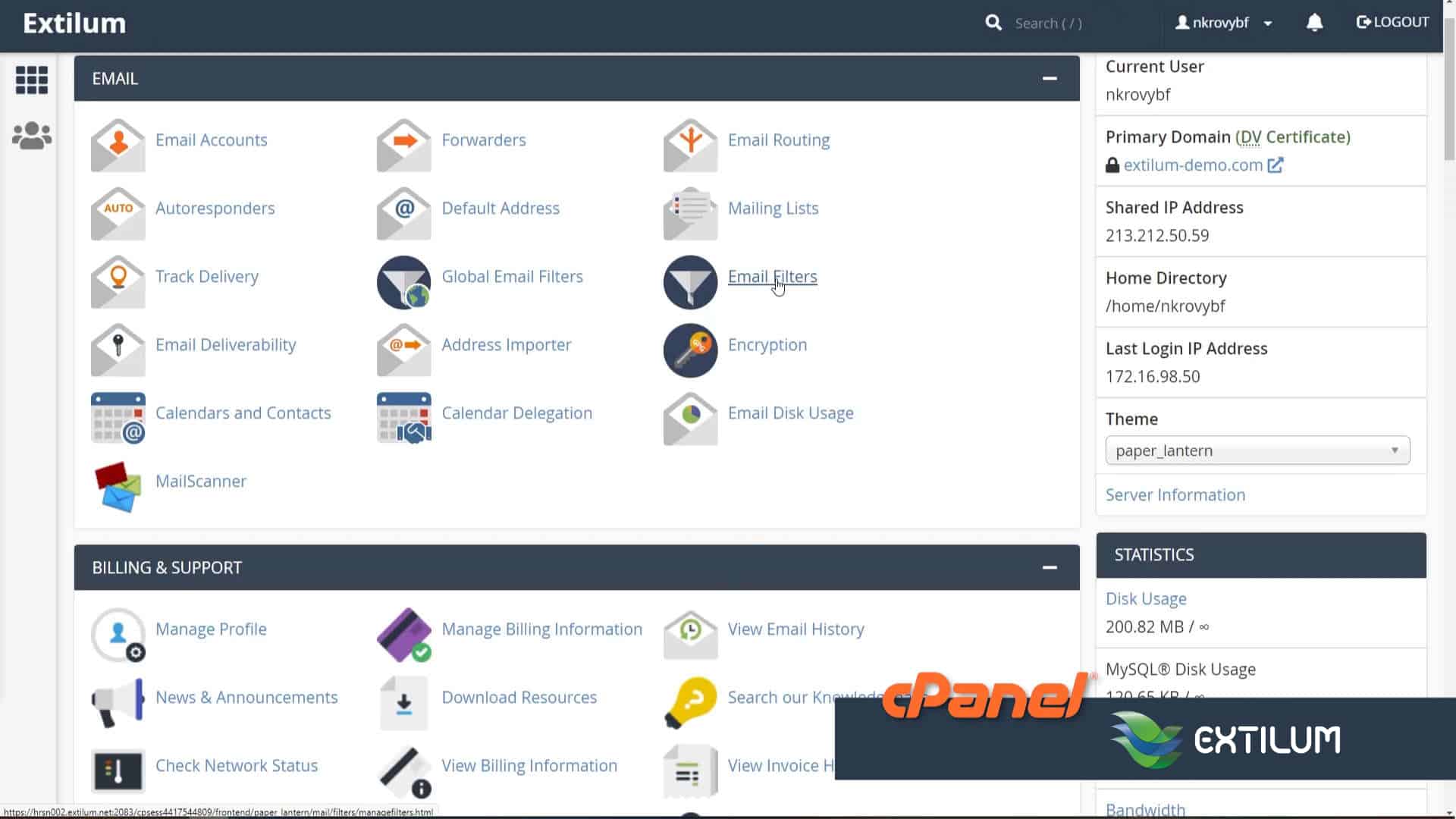
- Filter by Users
Locate the account where you want to add a filter, and then click Manage Filters.
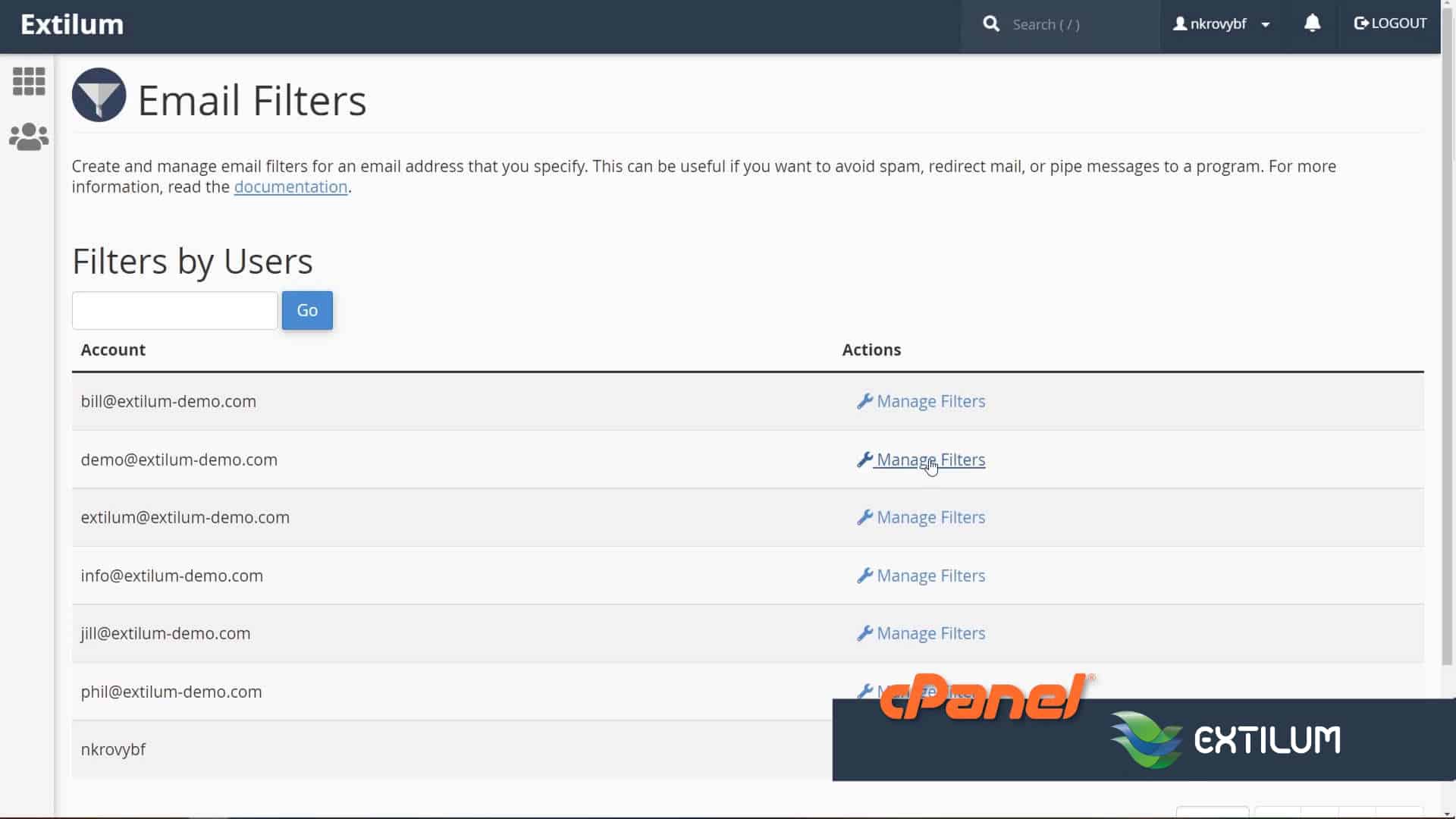
- Create Filter
Click on the button Create a New Filter.
Use multiple, simple filters instead of a single large filter.
The server’s mail transfer agent, handles many small rules more efficiently than a single large rule.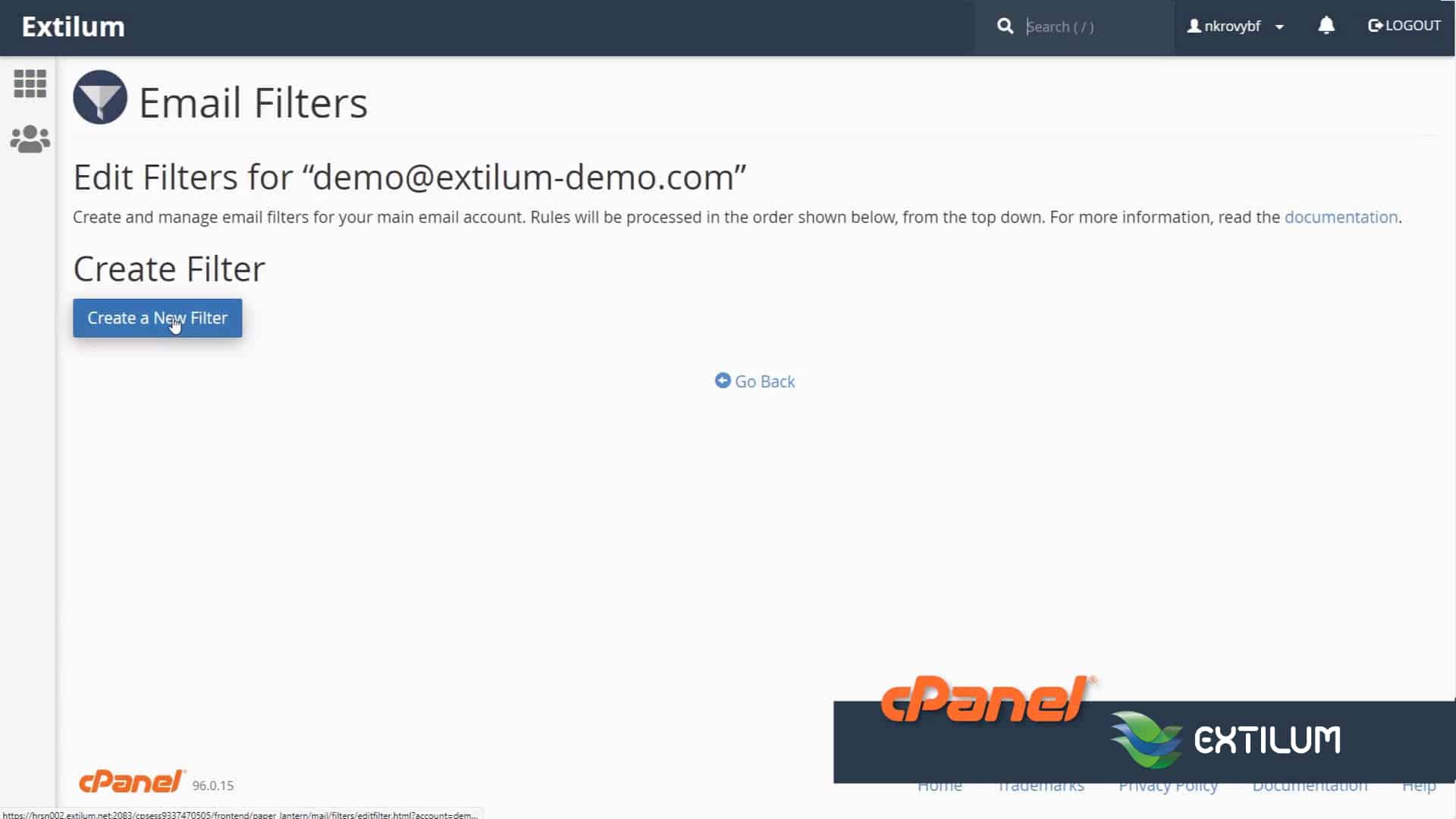
- Filter Name and Rules.
Filter Name
Type the filter name.
Rules
Specify the filter rules.
The following criteria are available:
From — The message sender’s address.
Subject — The message’s subject line.
To — The address to which the sender sent the message.
Reply Address — The address at which the sender receives replies.
Body — The message’s content.
Any Header — Any part of the message’s header.
Any recipient — Any recipient of the message.
Has not been previously delivered — The system only examines messages that remain in the queue for delivery.
Is an Error Message — The system only examines error messages that an auto-response system sends.
List ID — The account’s mailing lists.
The following comparison operators are available:
equals — The message exactly matches a defined string.
matches regex — The message matches a regular expression that you define.
contains — The message contains a string that you define.
does not contain — The message does not contain the defined string.
begins with — The message begins with the defined string.
ends with — The message ends with the defined string.
does not begin — The message does not begin with the defined string.
does not end with — The message does not end with the defined string.
does not match — The message does not exactly match the defined string.
below the operator and criteria fields you can type the word or phrase you wish to filter.
Select the Action you wish to happen when an incoming email matches your new rule.
You can specify multiple actions. To do so, click the + icon to add another action.
The following actions are available:
Discard Message: Discard the message with no failure notice to the sender.
Redirect to Email: Forward message to a specific email address.
Fail With Message: Discard the message and send a failure notice to the sender.
Stop Processing rules: Proceed and ignore all other filter rules. (Useful when you have more than one filter set up.)
Deliver to Folder: Deliver the message to a specific email folder.
Pipe to a Program: Send the message to a specific program for further processing.
Click the + icon to add another rule.
Click Create.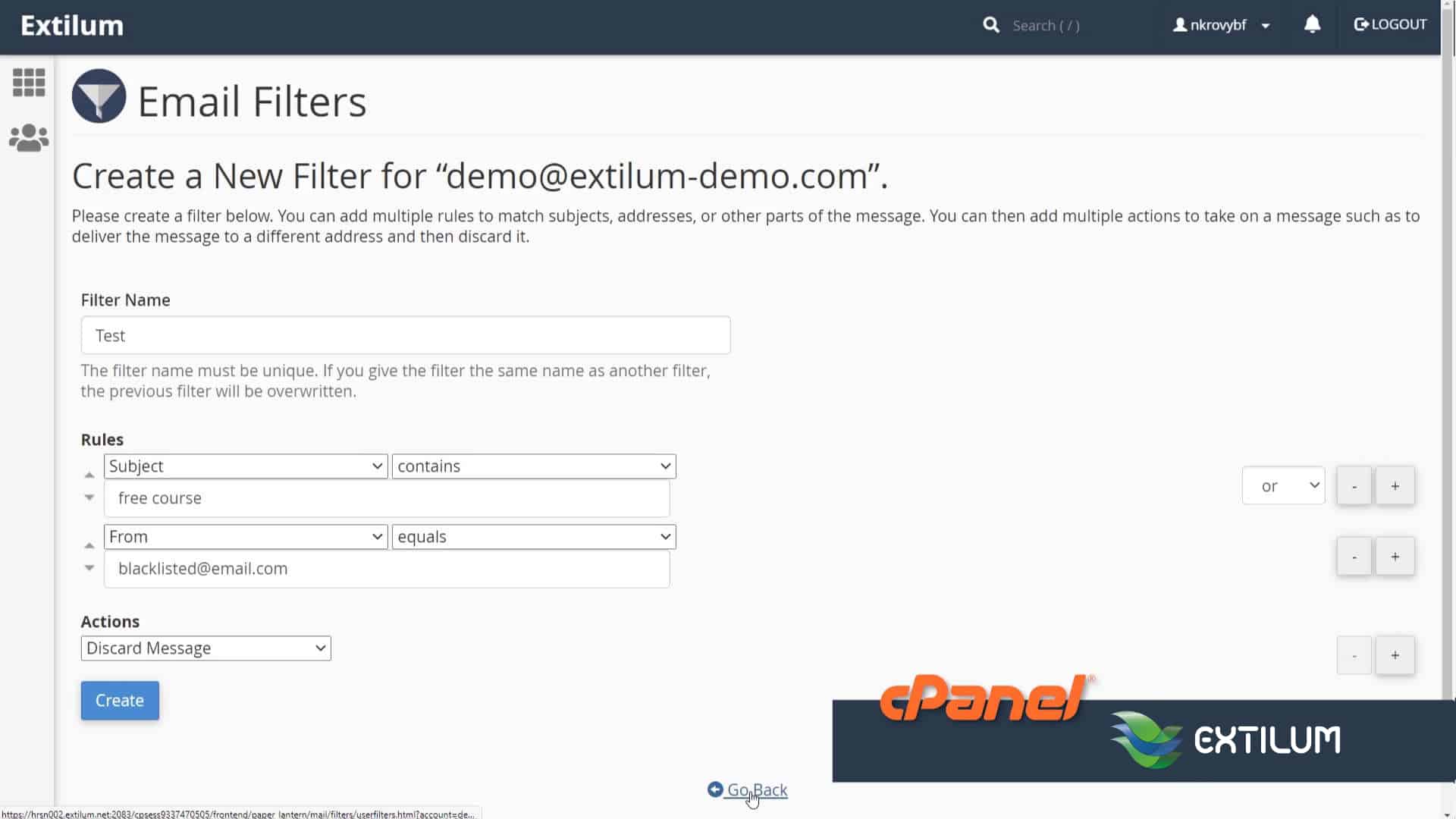
- Test an email filter
In the Filter Test text box, Include the characters, words, and conditions that you configured for your filter.
Click Test Filter.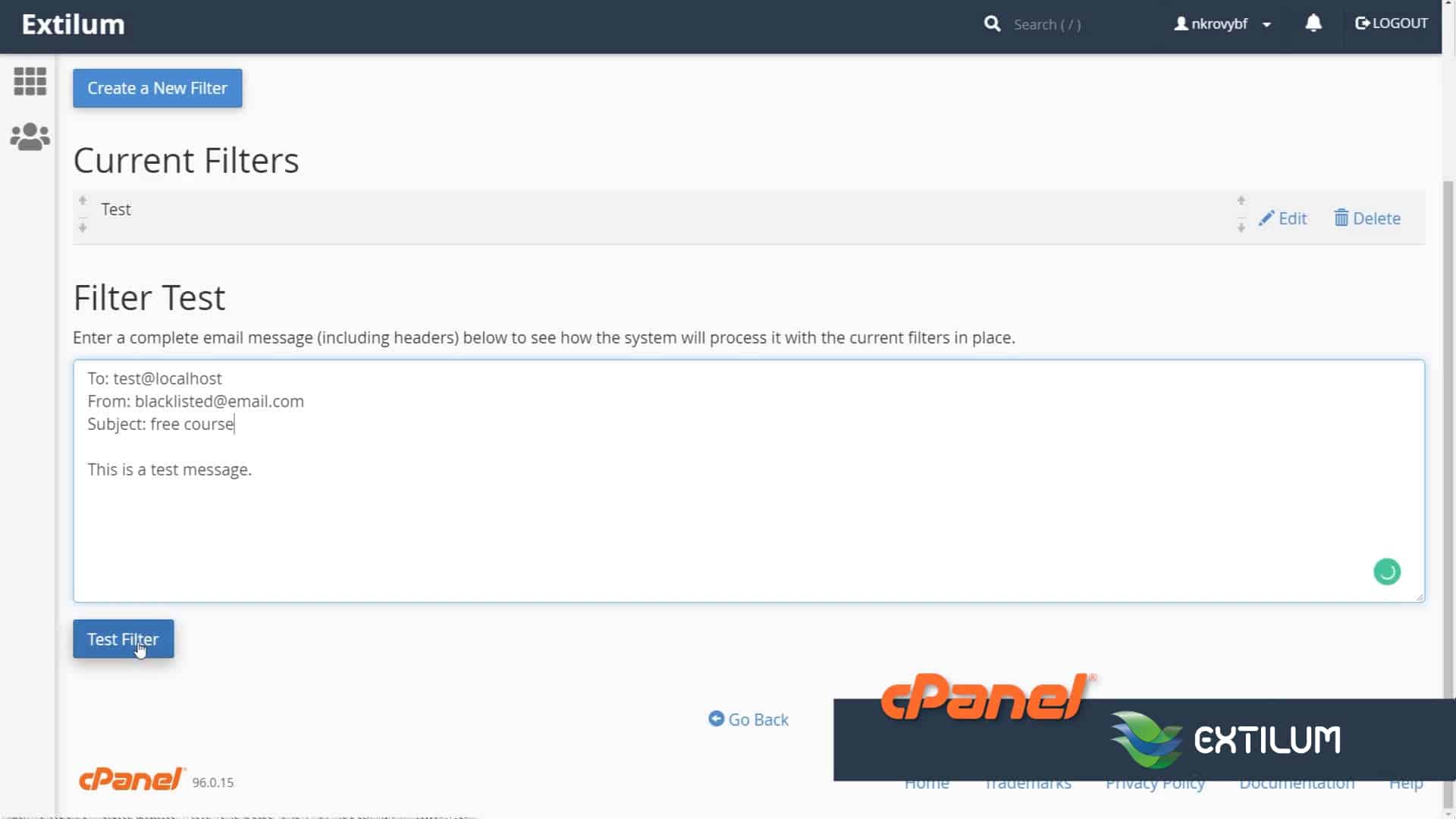
- Filter Trace Results
It displays if any rule conditions were met and whether any actions will be taken.
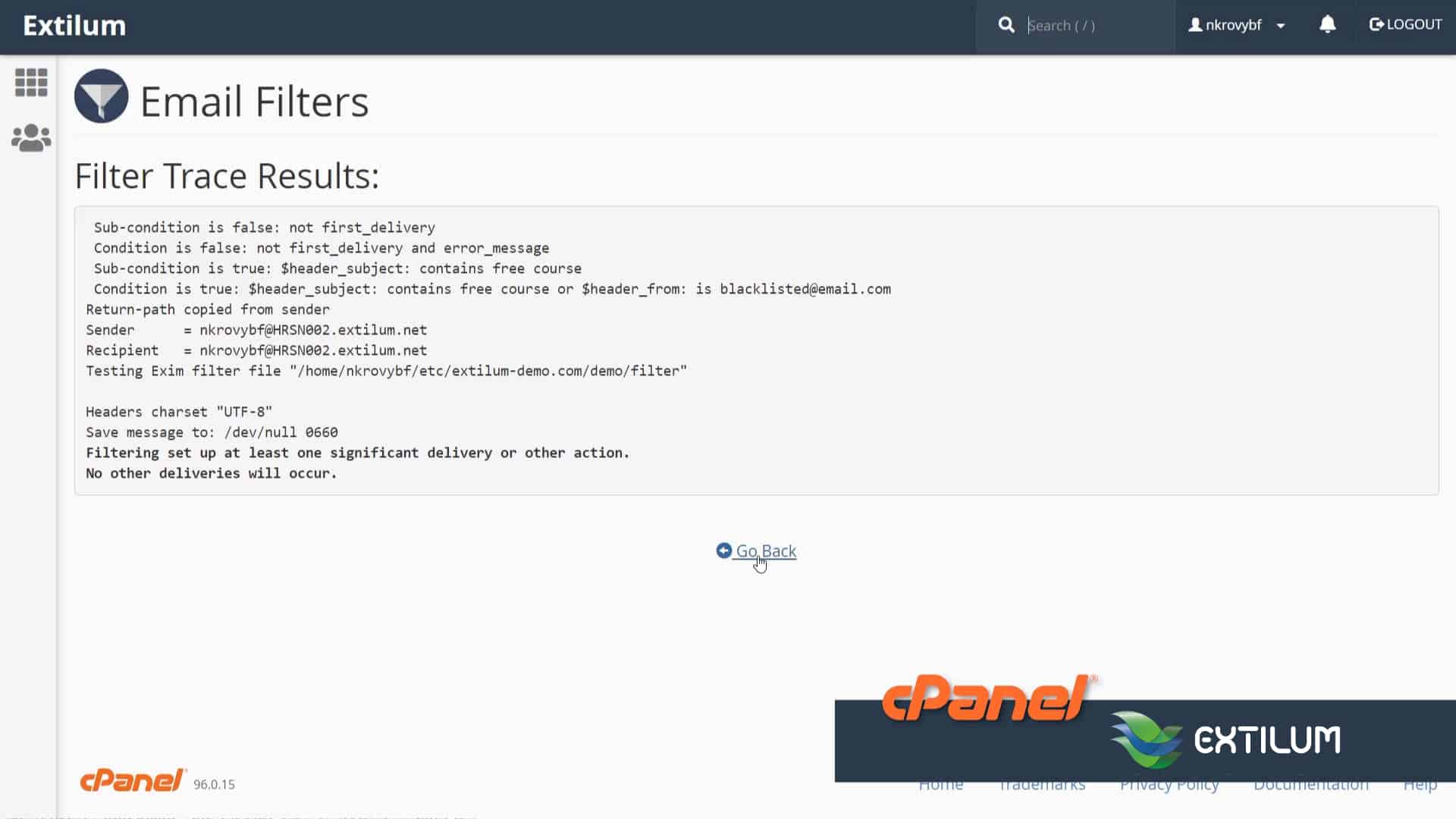
Related Articles
0 out of 5 stars
| 5 Stars | 0% | |
| 4 Stars | 0% | |
| 3 Stars | 0% | |
| 2 Stars | 0% | |
| 1 Stars | 0% |
